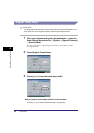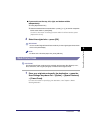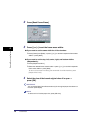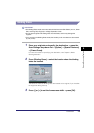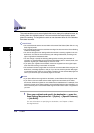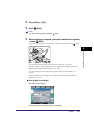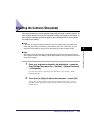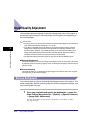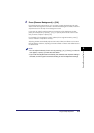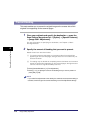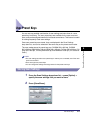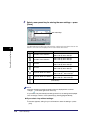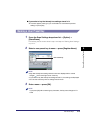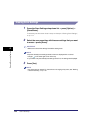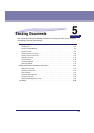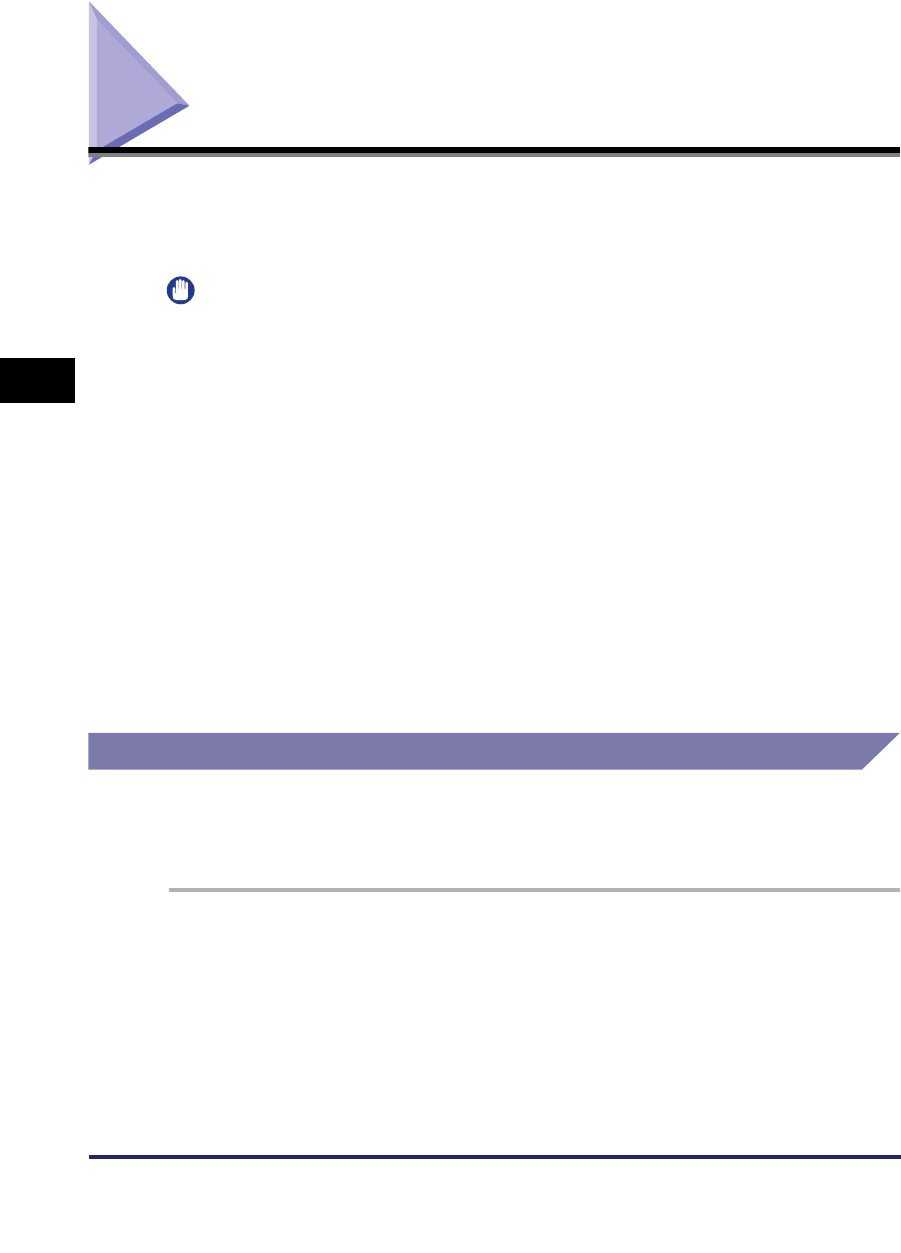
Image Quality Adjustment
4-14
4
Special Scanning Features
Image Quality Adjustment
You can adjust the scan exposure to erase the background color of the original, or
prevent the original image on the reverse side of thin originals from appearing on
the scanned pages.
IMPORTANT
•
Press [A] (Auto) if you want to set the machine to automatically adjust the scan exposure
(see "Automatic Exposure Adjustment," on p. 3-16).
•
If [A] (Auto) is selected as the scan exposure on the Scan Settings screen, pressing
[Image Qual. Adjustment] and making fine adjustments cancels the automatic scan
exposure setting. Similarly, if you select [A] (Auto) for the scan exposure setting when
image quality adjustments have been made, the Image Quality Adjustment mode is
canceled, and the automatic scan exposure setting is used instead.
•
The Remove Background mode cannot be used with the Prevent Bleeding mode.
■ Remove Background
This mode enables you to scan by erasing the background color of the original. This mode
is especially useful for scanning originals, such as catalogues and paper, that have turned
yellow from age.
■ Prevent Bleeding
This mode enables you to prevent the original image on the reverse side of thin originals
from appearing on the scanned pages.
Remove Background
This mode enables you to scan by erasing the background color of the original. This
mode is especially useful for scanning originals, such as catalogues and paper, that
have turned yellow from age.
1
Place your originals and specify the destination ➞ press the
Scan Settings drop-down list ➞ [Option] ➞ [Special Features]
➞ [Image Qual. Adjustment].
For more information on specifying the destination, see Chapter 2, "Basic
Sending Methods."