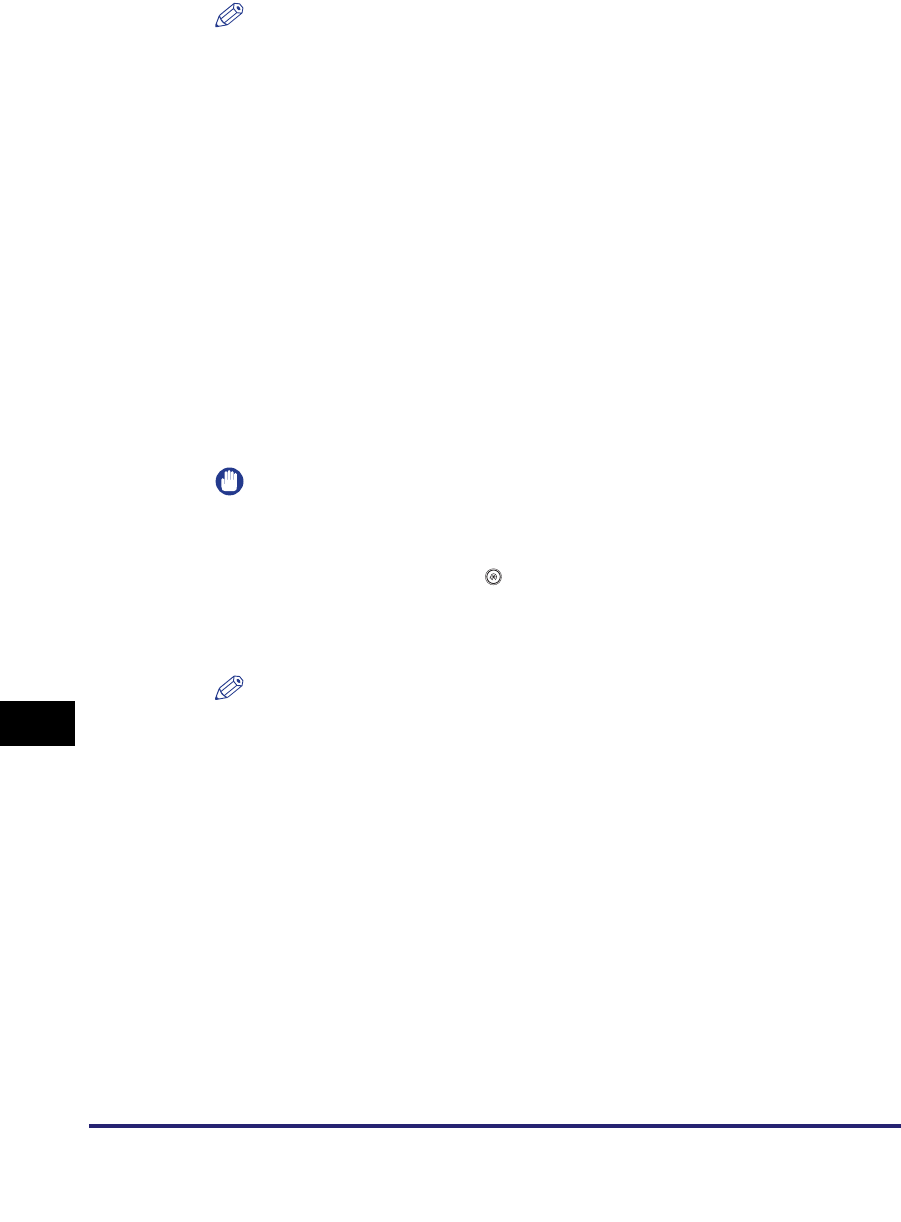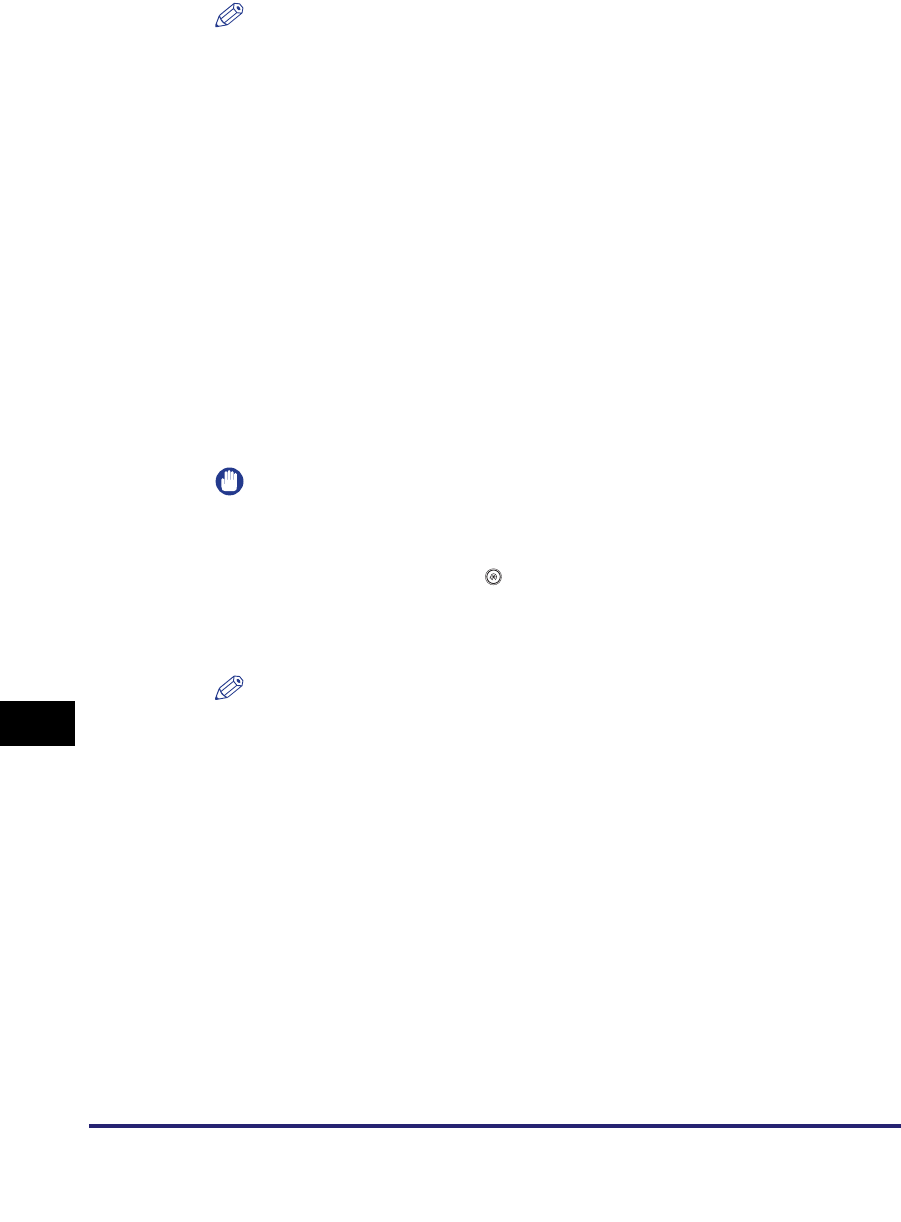
Storing New Addresses
10-14
10
Storing/Editing Address Book Settings
NOTE
After pressing [OK], the standard field that you entered appears as asterisks
(********) on the I-fax settings screen.
9
Select [On] or [Off] for <Send Via Server>.
<Send Via Server>:
If you specify the Standard Field settings, set Send Via Server to 'On'.
IMPORTANT
To be able to specify the Send Via Server setting, set <Use Send Via Server> to
'On' on the E-mail/I-Fax Settings screen beforehand. It is recommended to set
<Allow MDN Not Via Server> to 'On' on the same screen. To access the E-mail/
I-Fax Settings screen, press (Additional Functions)
➞
[System Settings]
➞
[Communications Settings]
➞
[E-mail/I-Fax Settings]. If <Use Send Via Server> is
set to 'Off', <Send Via Server> is grayed out. (See "E-Mail/I-Fax Settings," on
p. 11-4.)
NOTE
Even if <Send Via Server> is set to 'Off', delivery confirmation of documents sent
using the Full mode is carried out via the server.
[On]: Sends documents via a server. You can send documents to destinations
via the Internet in the same way as e-mail.
[Off]: Does not send documents via a server. You can send large amounts of
image data to a recipient within the same LAN (Local Area Network)
environment without placing a burden on the mail server. This enables you
to send documents quickly and directly to the recipient. To use this setting,
it is necessary to set up an MX (Mail eXchange) record on the DNS server.
Ask your System Manager whether this type of sending is possible before
you set Send Via Server to 'Off'.