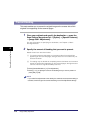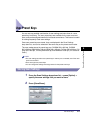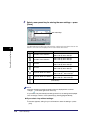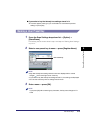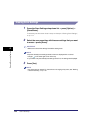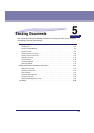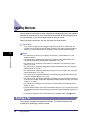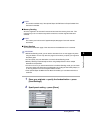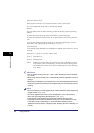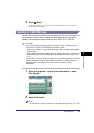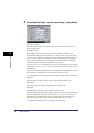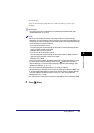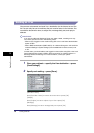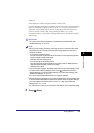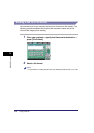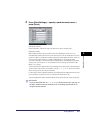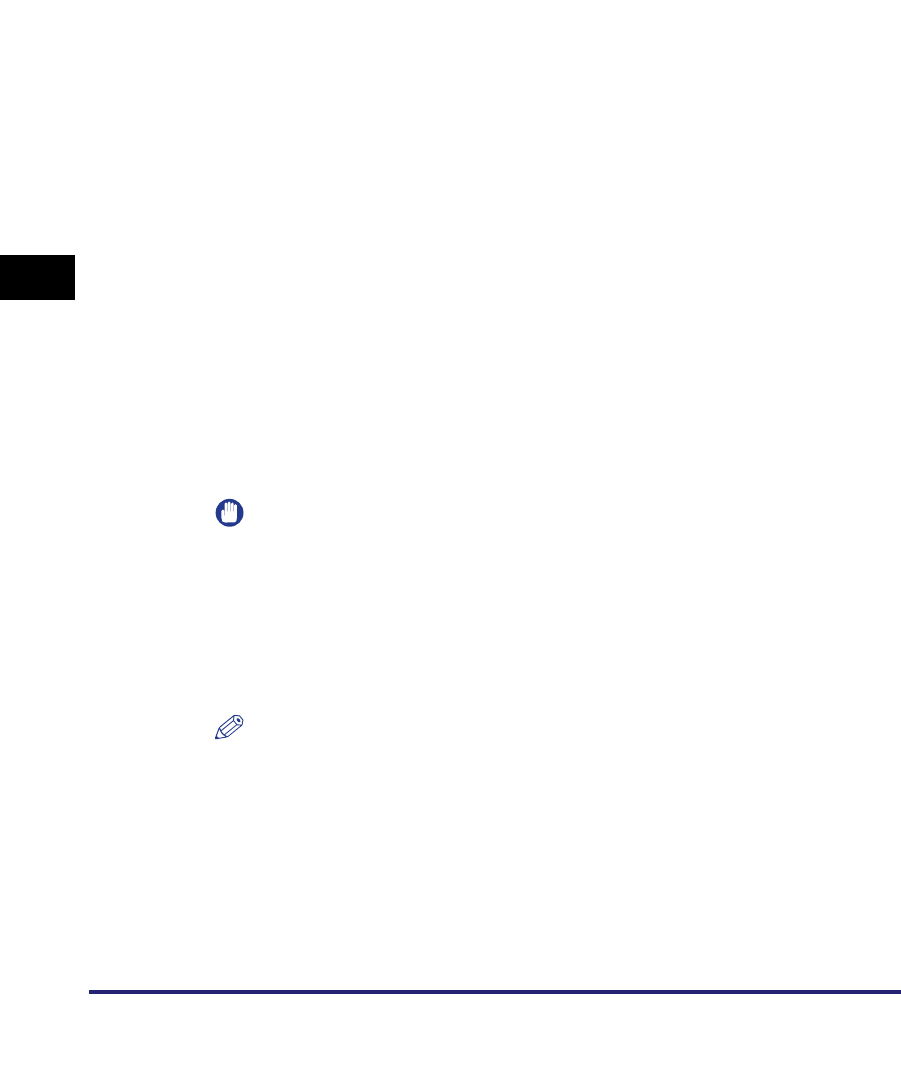
Sending Methods
5-4
5
Sending Documents
[Sender's Names (TTI)]:
Press [Sender's Names (TTI)] ➞ select sender's name ➞ press [OK].
The name registered under <00> is selected by default.
[Direct]:
You can select either the Direct Sending or Manual Sending mode by pressing
[Direct].
To select the Direct Sending mode, press [Direct], and the key lights.
To select the Manual Sending mode, do not press [Direct], and the key remains
unlit.
You can also set Direct Sending mode on the screen for specifying a new fax
destination. (See "Specifying a Fax Number," on p. 2-2.)
[Line Selection]:
If the optional Super G3 Multi-Line Fax Board is installed, select the line to use for
sending.
Select [Line 1], [Line 2], or [Auto] ➞ press [OK].
IMPORTANT
•
You can restrict sending from line 1 or line 2. (See "Selecting the Line for Sending,"
on p. 9-52.)
•
When using manual sending, line 1 is automatically selected, regardless of the line
settings.
•
When [Auto] is selected for [Line Selection], the user name displayed/printed on the
recipient's machine will be the user name registered for the line which was used for
sending.
NOTE
•
To use this feature, you must register sender names beforehand. (See "Registering
Sender Names," on p. 1-17.)
•
The name registered as the user's name is displayed in <00> of the Sender's
Name List. (See "Registering Sender Names," on p. 1-17.)
•
If the optional Super G3 Multi-Line Fax Board is installed, the unit's name
registered for the line that is selected for Priority TX in TX Line Selection in Dual
Line Options under <Fax Settings> in Communications Settings (from the
Additional Functions screen) is displayed. (See "Selecting the Line for Sending," on
p. 9-52.)
[Line 1]: Standard line
[Line 2]: Additional line
[Auto]: Selects the line according to the setting for TX Line Selection in Dual
Line Options under <Fax Settings> in Communications Settings (from
the Additional Functions screen). (See "Selecting the Line for Sending,"
on p. 9-52.)