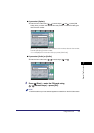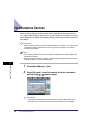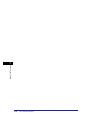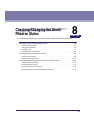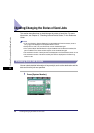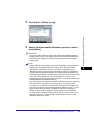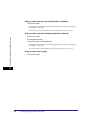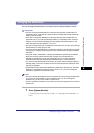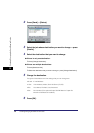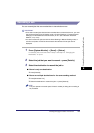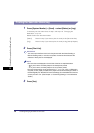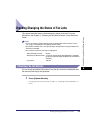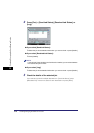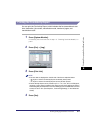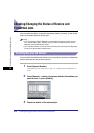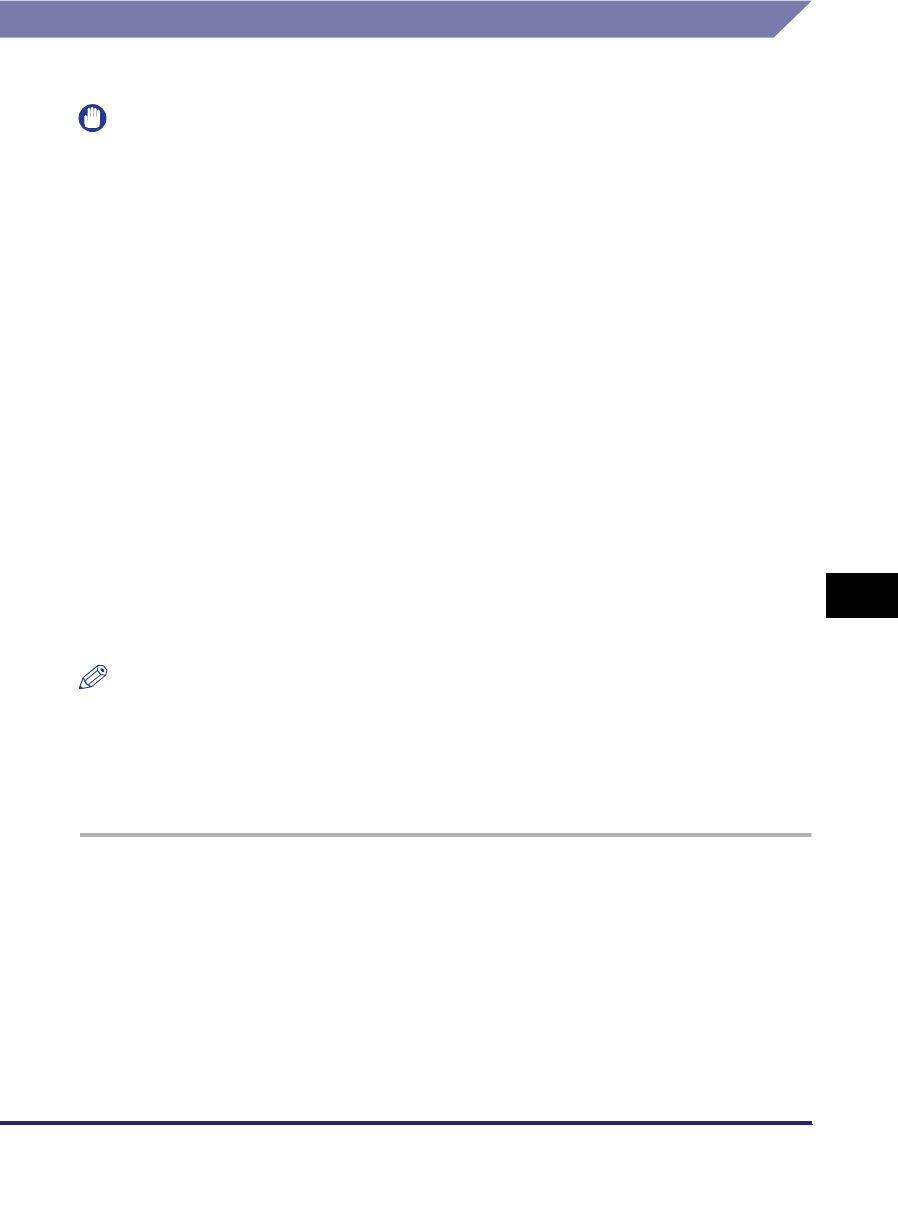
Checking/Changing the Status of Send Jobs
8-5
8
Checking/Changing the Send/Receive Status
Changing the Destination
You can change the destination of a send job from the System Monitor screen.
IMPORTANT
•
You can only change the destination for send jobs that have been canceled due to a
transmission error or jobs that have been set with the Delayed Send mode and are still
waiting in the send queue.
•
To be able to change the destination for send jobs that have been canceled due to a
transmission error, you must first set Erase Failed TX in TX Settings under <Common
Settings> in Communications Settings (from the Additional Functions screen) to 'Off'.
(See "Automatic Document Deletion," on p. 9-10.)
•
You cannot change more than one destination at the same time. You also cannot change
the destination of a whole group at once.
•
You cannot change the destination of a send job if another job with the same job number
is being sent or is waiting in the send queue. This restriction does not apply to Delayed
Send jobs.
•
If the total number of destinations, including the destinations specified by the Address
Book and one-touch buttons that have been changed, and new destinations or
destinations specified by a server, has reached 64, you can no longer change the
destinations that have been specified by the Address Book or one-touch buttons.
•
You cannot change the destinations of fax jobs sent with the Direct Sending or Manual
Sending mode, or sent from computers via the fax driver because the statuses of those
jobs are not displayed.
•
If a destination type in Restrict New Addresses in Restrict the Send Function in System
Settings (from the Additional Functions screen) is set to 'On', you cannot change the
destination, regardless of the destination type.
NOTE
•
You cannot change the destination type. For example, you cannot change the destination
of a job from an e-mail address to an I-fax address. Also, you cannot change the
destination of a job from a fax number to a User Inbox.
•
If a job is specified to be stored in a User Inbox, you cannot change the inbox in which to
store the job.
1
Press [System Monitor].
If necessary, see the screen shot in step 1 of "Checking Send Job Details," on
p. 8-2.