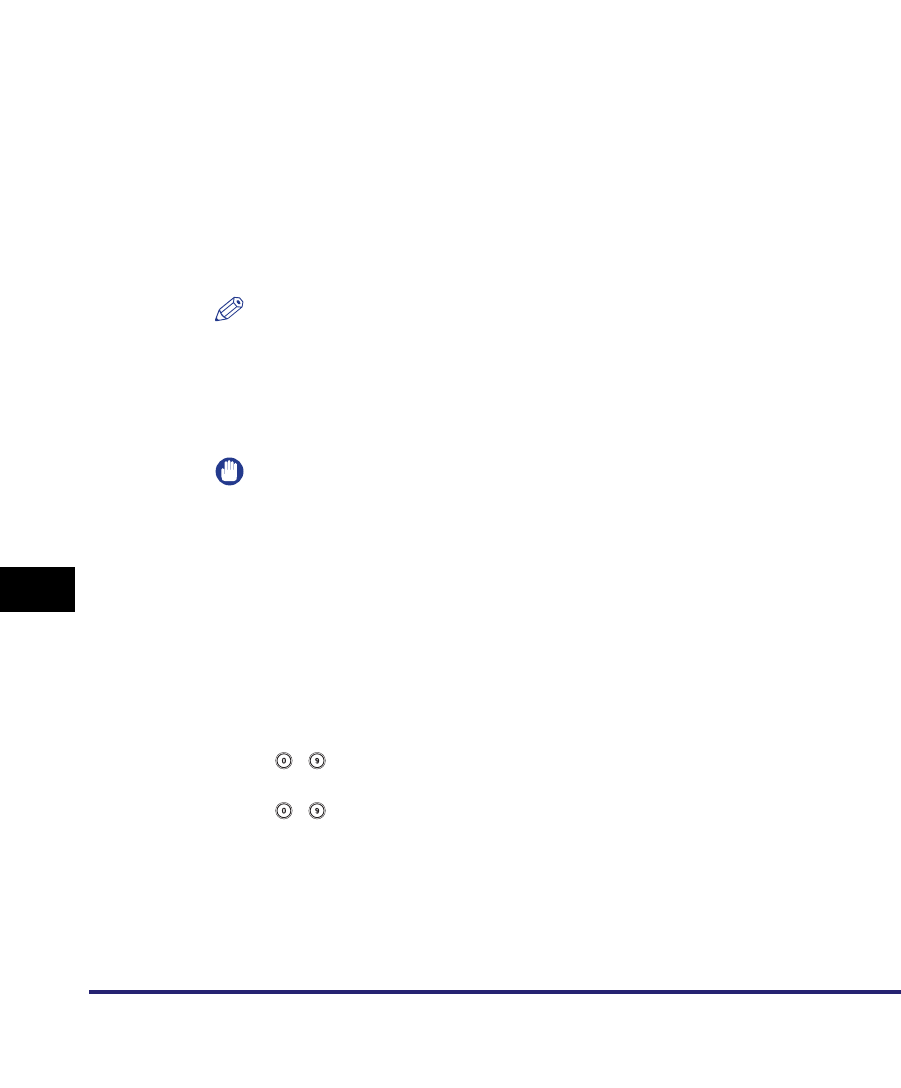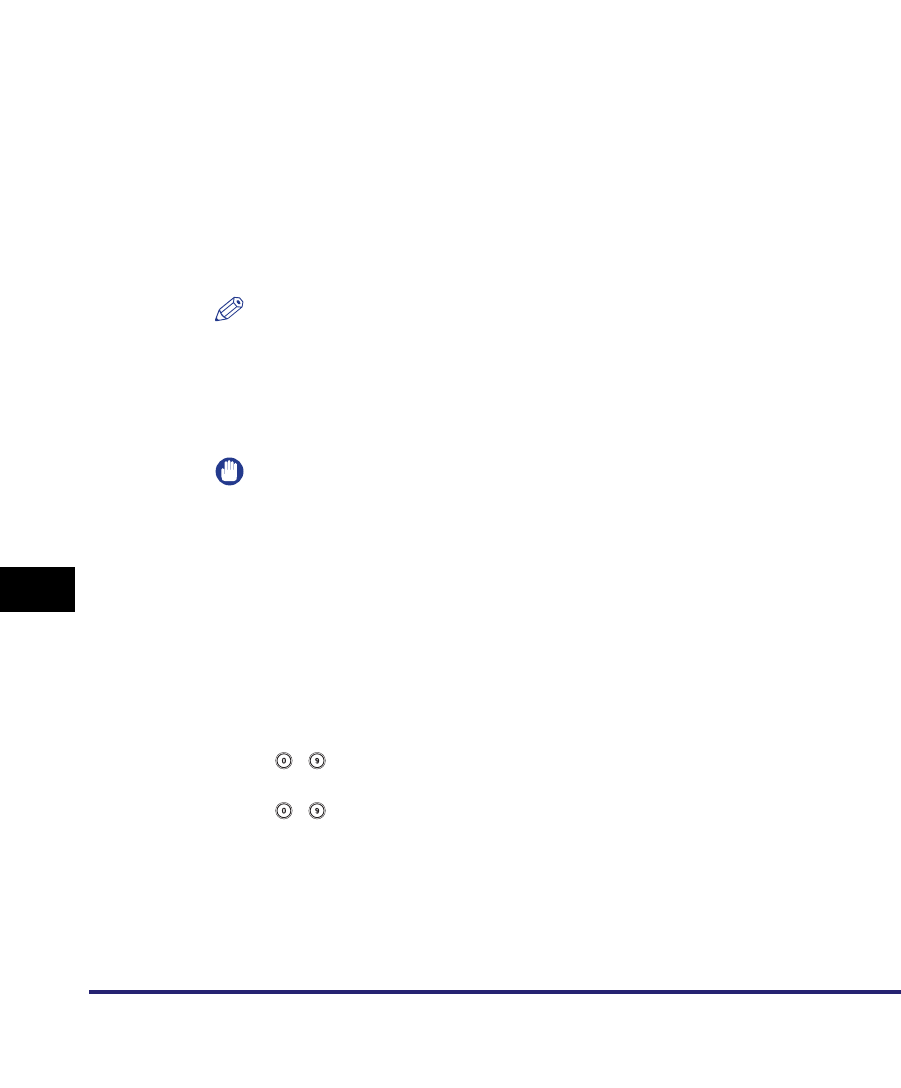
Storing New Addresses
10-28
10
Storing/Editing Address Book Settings
6
Select the destination that you want to store in the Address
Book from the search results ➞ press [Next].
To continue searching, press [Back].
You can select multiple destinations.
If you want to select the first 64 destinations, press [Select All (Max 64
destinations)]. (If a destination is selected, the key changes to [Clear Selection].)
E-mail addresses that meet the specified search criteria are displayed. You can
register the selected e-mail address as an I-fax address by pressing [Register
e-mail address for I-Fax]. To register e-mail addresses as I-fax addresses,
register one e-mail address at a time.
If the optional Super G3 FAX Board or Super G3 Multi-Line FAX Board is installed,
fax numbers that meet the specified search criteria are also displayed.
If the optional Super G3 FAX Board or Super G3 Multi-Line FAX Board is installed,
you can restrict the type of destinations displayed in the results list by pressing
the Type drop-down list.
NOTE
To cancel a selected destination, select the destination again to clear the check
mark.
7
Store the selected destination.
IMPORTANT
The information that can be obtained via the LDAP server consists of only names
and e-mail addresses, and fax numbers.
● If only one destination is selected:
❑
Verify the address ➞ press [OK].
If necessary, edit the contents of the address.
If the Access Number Management in Restrict the Send Function in System
Settings (from the Additional Functions screen) is set to 'On', press [Next].
Press [Access Number].
Press [Access Number] ➞ enter the access number using
- (numeric keys).
Press [Confirm] ➞ re-enter the access number for confirmation using
- (numeric keys) ➞ press [OK] ➞[OK].
If you do not want to set an access number for this address, press [OK]
without entering any number.