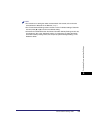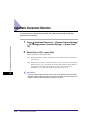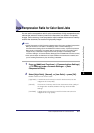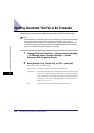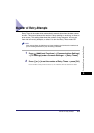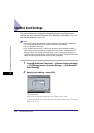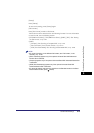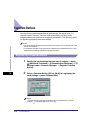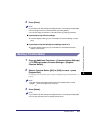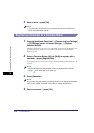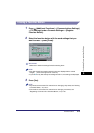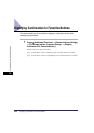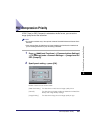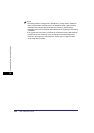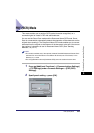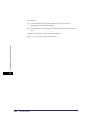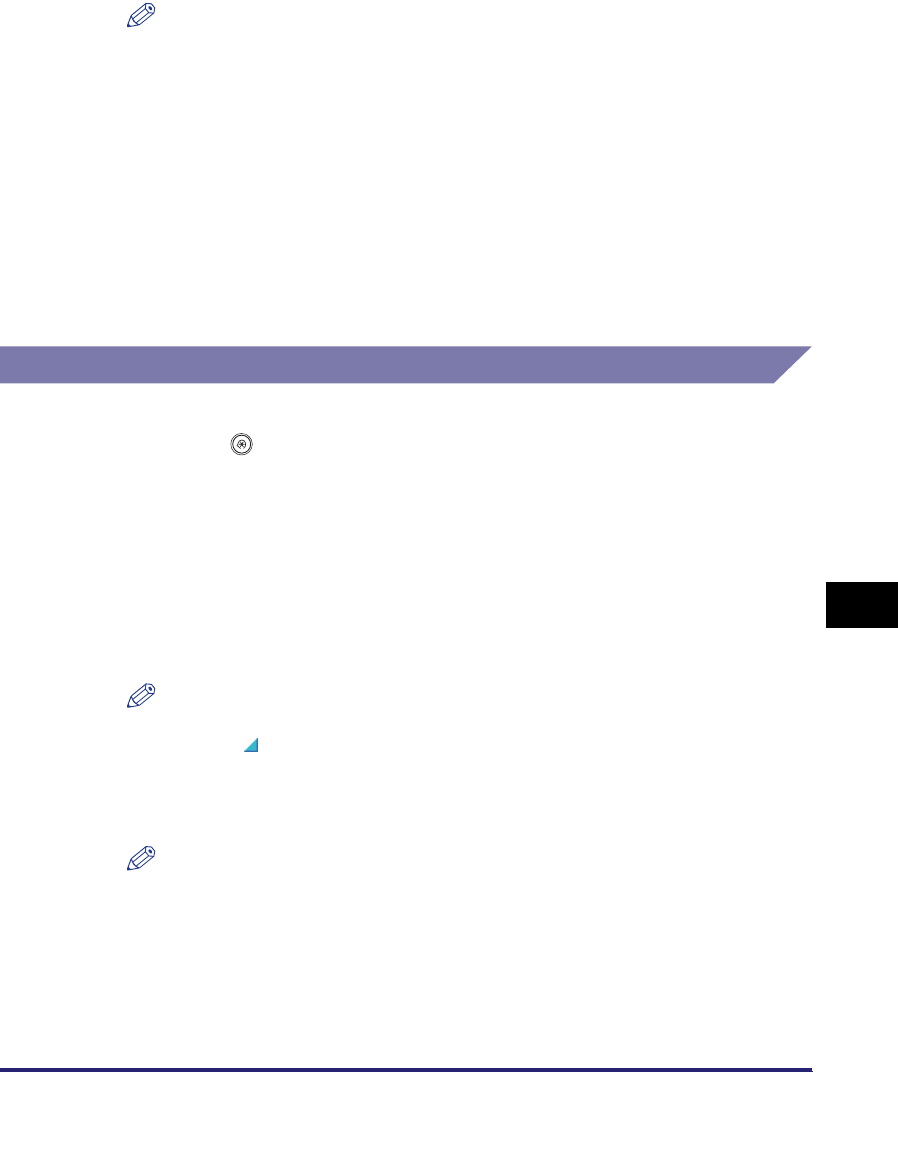
Favorites Buttons
9-17
9
Customizing Communications Settings
3
Press [Store].
NOTE
•
If you select a key that already has settings stored in it, the settings are displayed.
•
You can assign a name to a favorites button by pressing [Name].
•
You can also assign a comment to a favorites button by pressing [Comment].
● If you select a key without settings:
❑
A screen appears, asking for your confirmation to store the settings ➞ press
[Yes].
● If you select a key that already has settings stored in it:
❑
A screen appears, asking for your confirmation to overwrite the previous
settings ➞ press [Yes].
Naming a Favorites Button
1
Press (Additional Functions) ➞ [Communications Settings]
➞ [TX Settings] under <Common Settings>➞ [Register
Favorites Button].
2
Select a Favorites Button ([M1] to [M18]) to name ➞ press
[Register/Edit].
If necessary, see the screen shot in step 2 of "Registering a Favorites Button," on
p. 9-16.
NOTE
Keys that already have settings stored in them are displayed with a colored
triangle ( ) in the lower right corner of the key.
3
Press [Name].
NOTE
•
If you select a key that already has settings stored in it, the settings are displayed.
•
You can also name keys with no settings stored in them.