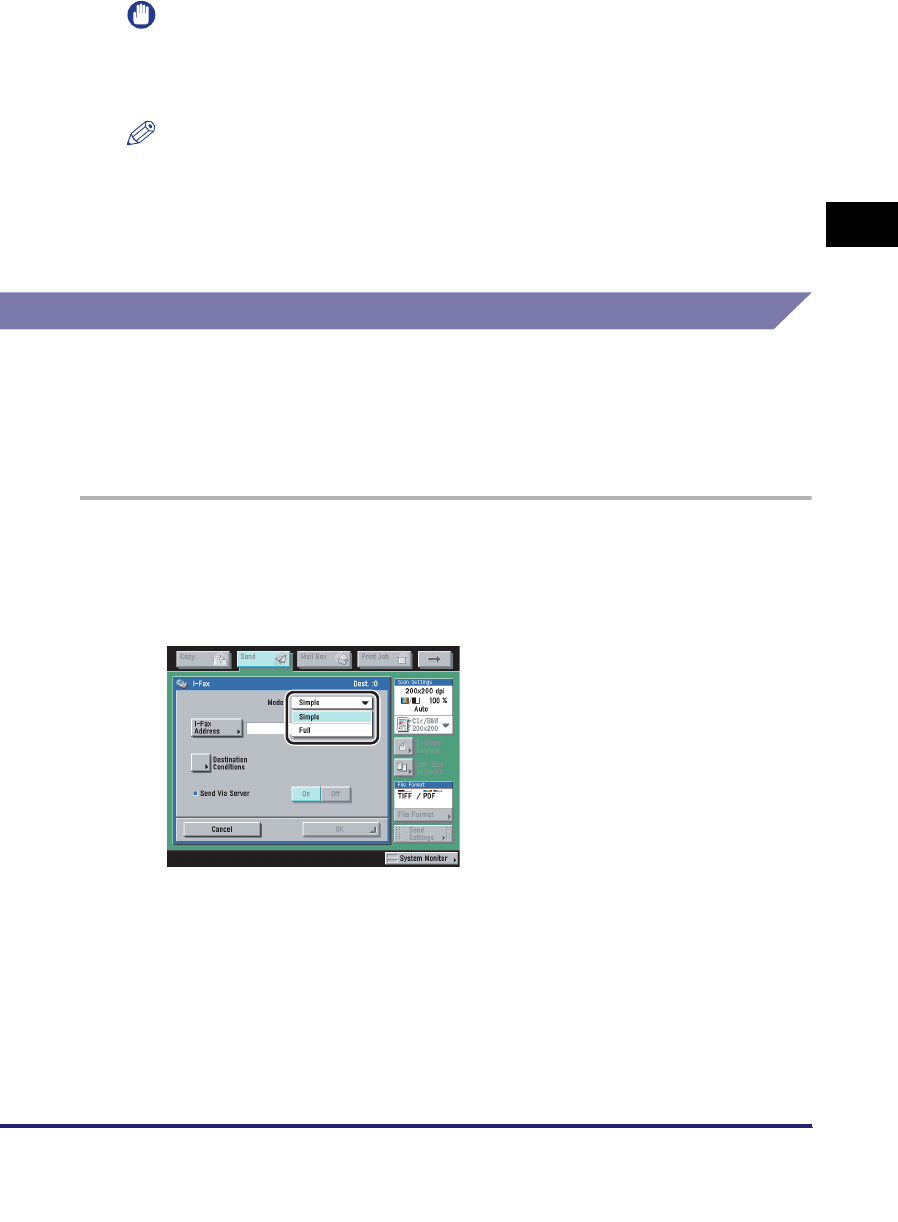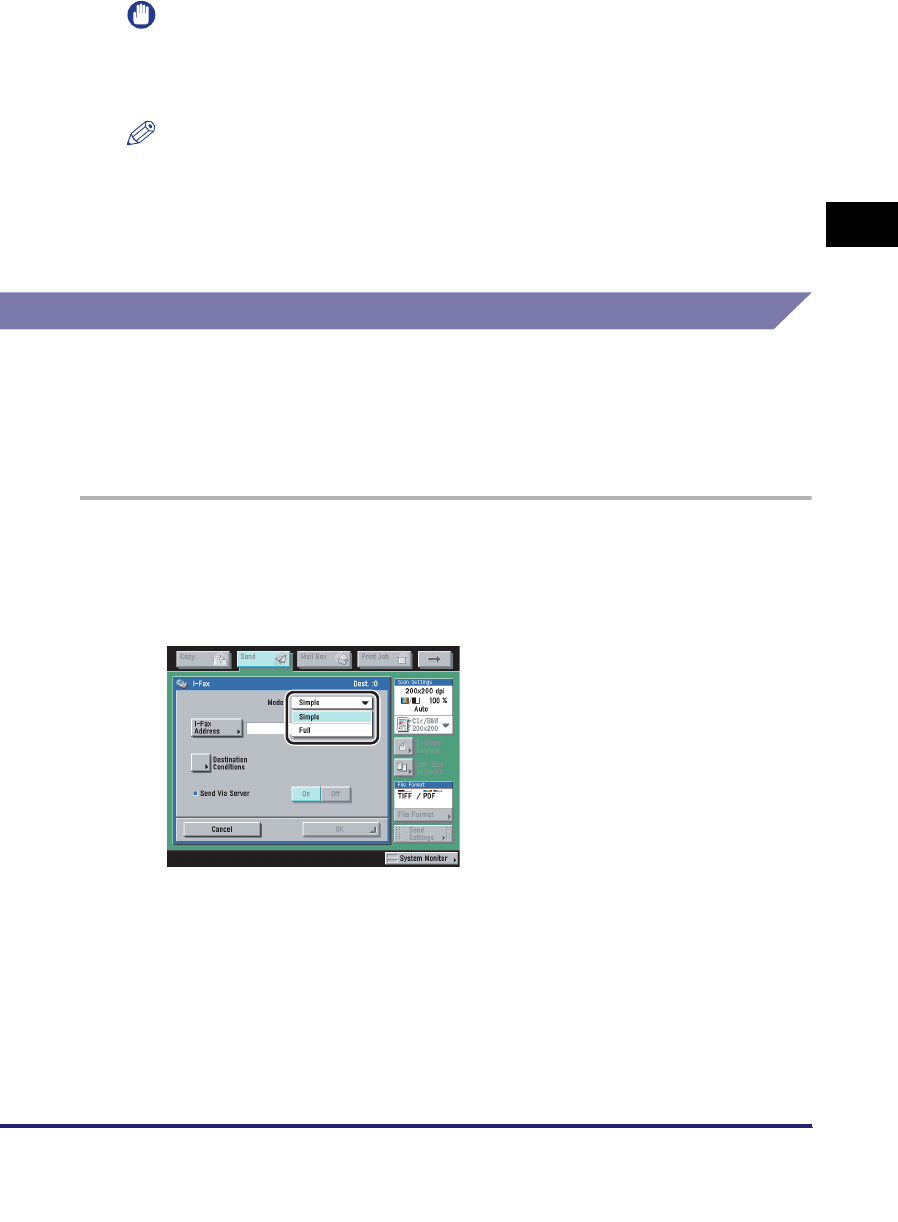
Specifying Destinations Using the New Address Tab
2-7
2
Basic Sending Methods
IMPORTANT
Make sure to check the specifications of the destination's e-mail software before
setting this mode. A sending error may occur if the destination's e-mail software is
not able to combine divided data.
NOTE
For more information on the maximum data size for sending, see "E-Mail/I-Fax
Settings," on p. 11-4.
5
Press [OK].
Specifying an I-Fax Address
You can specify a new I-fax address. Regardless of the distance and area, I-fax
helps you to reduce transmission costs by making transactions via the Internet. You
can enter an I-fax address directly from the keyboard on the touch panel display.
You can also specify the scan settings and the settings at the destination when
using I-fax.
1
Press [New Address] ➞ [I-Fax].
2
Press the Mode drop-down list ➞ select [Simple] or [Full].
Details of each item are shown below.
[Simple]: Sends scanned data as an image via the Internet.
[Full]: Sends scanned data as an image via the Internet, and enables you to
receive a delivery confirmation message telling you whether your I-fax
was sent successfully.