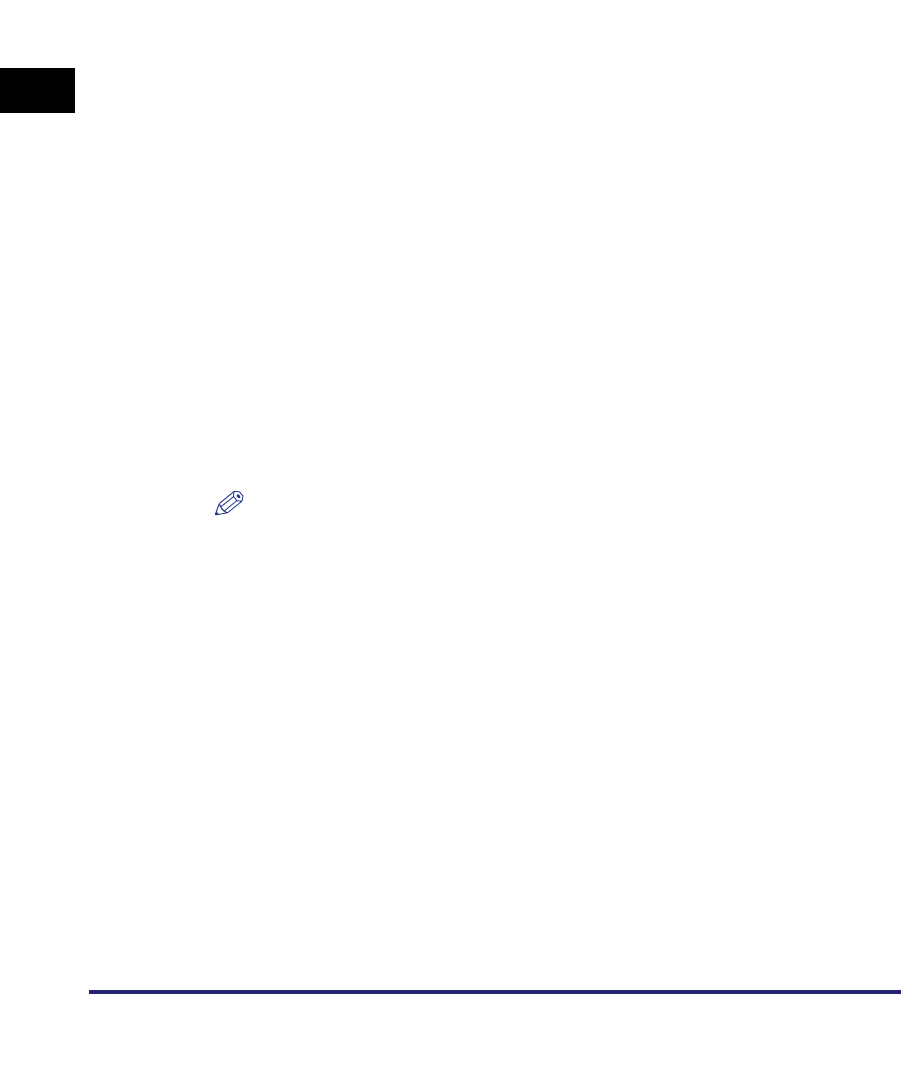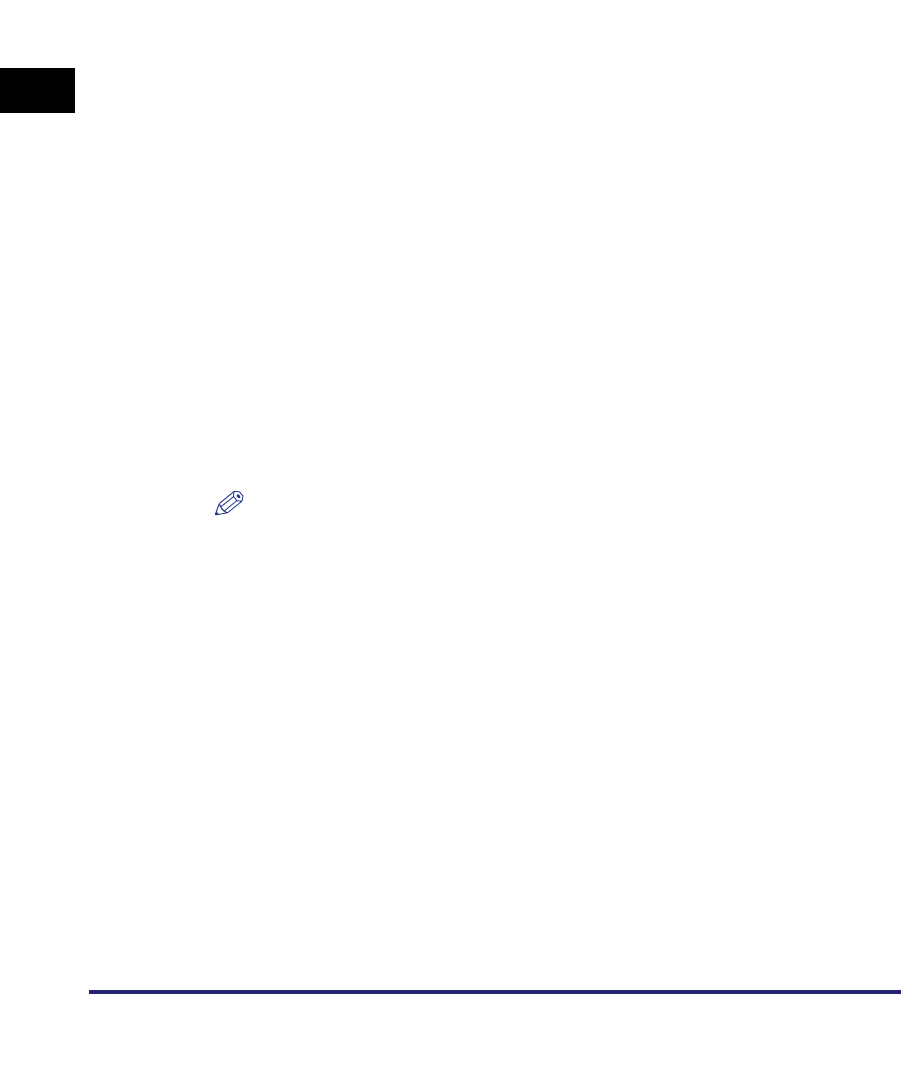
Specifying Destinations Using the New Address Tab
2-14
2
Basic Sending Methods
[File Path]:
Press [File Path] ➞ enter a file path ➞ press [OK].
A file path is a series of characters that signify the location of the folder. Specify a
folder in the file server as the destination of the send job.
[User]:
Press [User] ➞ enter the user name ➞ press [OK].
If [Windows (SMB)] is selected as the server protocol, enter the required user
name information in the manner shown below:
• To enter the user name only
Example: user_name
Maximum 20 characters
• To enter the user name and the domain name
Example: domain_name\user_name
Domain name: Maximum 15 characters
User name: Maximum 20 characters
• To enter a UPN (User Principal Name)
Example: user_name@domain_name.com
Maximum 128 characters
[Password]:
Press [Password] ➞ enter a password ➞ press [OK].
Setting the password is optional.
After pressing [OK], the password appears as asterisks (********) on the File
settings screen.
NOTE
•
If you are sending to an imageWARE Document Manager folder, enter the folder
name set in imageWARE Gateway.
•
If you are sending to an imageWARE Document Manager folder, enter the user
name set in imageWARE Gateway.
•
UPN (User Principal Name) can be used only if you are sending to a computer
belonging to a domain operated with Active Directory.
•
If you are sending to an imageWARE Document Manager folder, enter the
password set in imageWARE Gateway.
•
When sending to a file server on the Internet using WebDAV, proxy server settings
may be required, depending on the environment of the destination. Specify the host
name (or IP address), port number, user name, and password for the proxy server
in Network Settings in System Settings (from the Additional Functions screen). (For
more information, see Chapter 3, "Using a TCP/IP Network," in the Network Guide.
Using the Browse Key (Windows (SMB))
1
Press [New Address] ➞ [File].