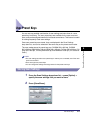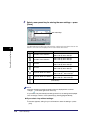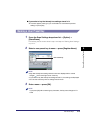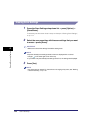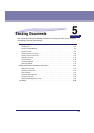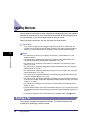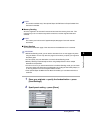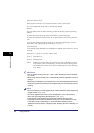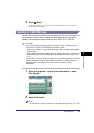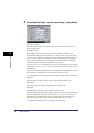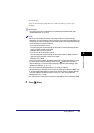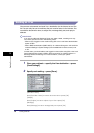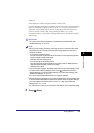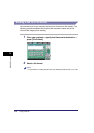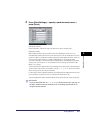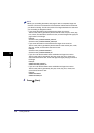Sending Methods
5-5
5
Sending Documents
3
Press (Start).
If you are using Direct Sending mode, it is automatically set to 'Off' after the
transmission is complete.
Sending an E-Mail Message
You can scan a document and send it as an attached file in an e-mail message. You
can add the document's name, a subject line, message body text, and reply-to
address. The scanned document can be sent as a JPEG, TIFF, or PDF file.
IMPORTANT
If you are using Microsoft Exchange Server 5.5, 2000, or 2003, a sending error may
occur when you send an e-mail message in the following cases:
- When a user is logged in to the machine using SDL or the Local Device Authentication
system of SSO
- When <SMTP authentication (SMTP AUTH)> for <Authent./Encryption> in E-mail/I-Fax
in Network Settings in System Settings (from the Additional Functions screen) is set
to 'On'
In these cases, you should add the user logged in to the machine using SDL or the Local
Device Authentication system of SSO to [Send on behalf of] in <Delivery Options> in
Exchange General in Exchange. For more information, contact your system
administrator.
1
Place your originals ➞ specify the e-mail address ➞ press
[File Format].
2
Select a file format.
NOTE
For instructions on setting the file format, see "Setting the File Format," on p. 5-22.