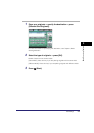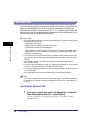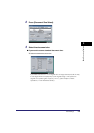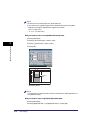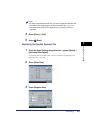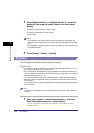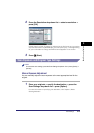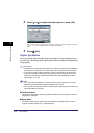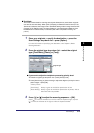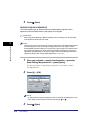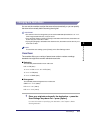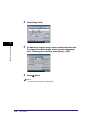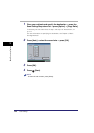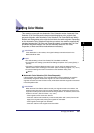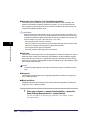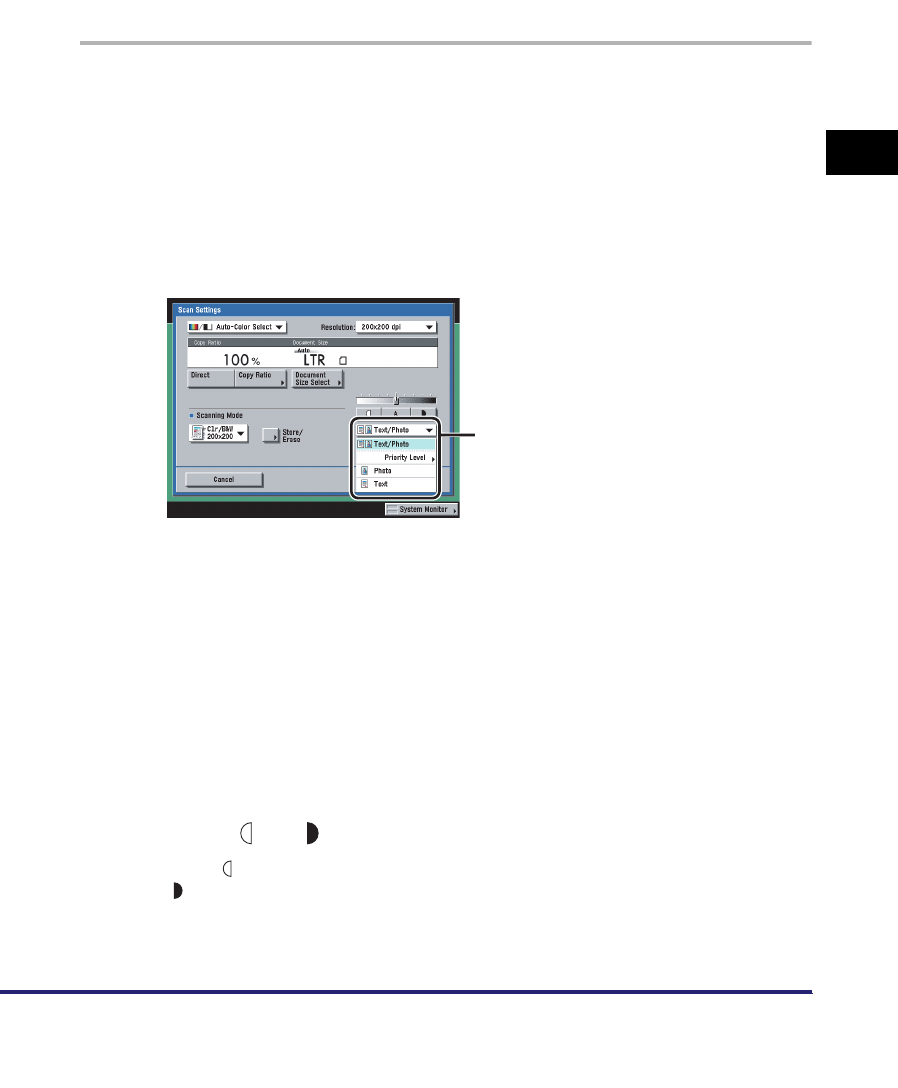
Scan Settings
3-15
3
Basic Scanning Features
■ Text Mode
This mode is best suited for scanning text originals. Blueprints or pencil drawn originals
can also be scanned clearly. When [PDF (Compact)] is selected as the file format, if the
Text mode is selected, the Image Level in Text Mode setting made in Image Level for PDF
(Compct) in TX Settings under <Common Settings> in Communications Settings (from
the Additional Functions screen) is activated. (See "PDF Compression Priority," on
p. 9-21.)
1
Place your originals ➞ specify the destination ➞ press the
Scan Settings drop-down list ➞ press [Option].
For more information on specifying the destination, see Chapter 2, "Basic
Sending Methods."
2
Press the original type drop-down list ➞ select the original
type ([Text/Photo], [Photo], or [Text]).
● If you want to adjust the text/photo processing priority level:
❑
Press the original type drop-down list ➞ press [Priority Level].
❑ Press [Text Priority] or [Photo Priority] to adjust the degree of priority for text or
photo images ➞ press [OK].
<Priority Level>:
3
Press [ ] or [ ] to adjust the scanning exposure ➞ [OK].
Press [ ] to move the indicator to the left to make the exposure light, or press
[ ] to move the indicator to the right to make the exposure darker.
[Text Priority]: Priority is given to the faithful reproduction of text.
[Photo Priority]: Priority is given to the faithful reproduction of photos, with as
little moiré effect as possible.
Original Type