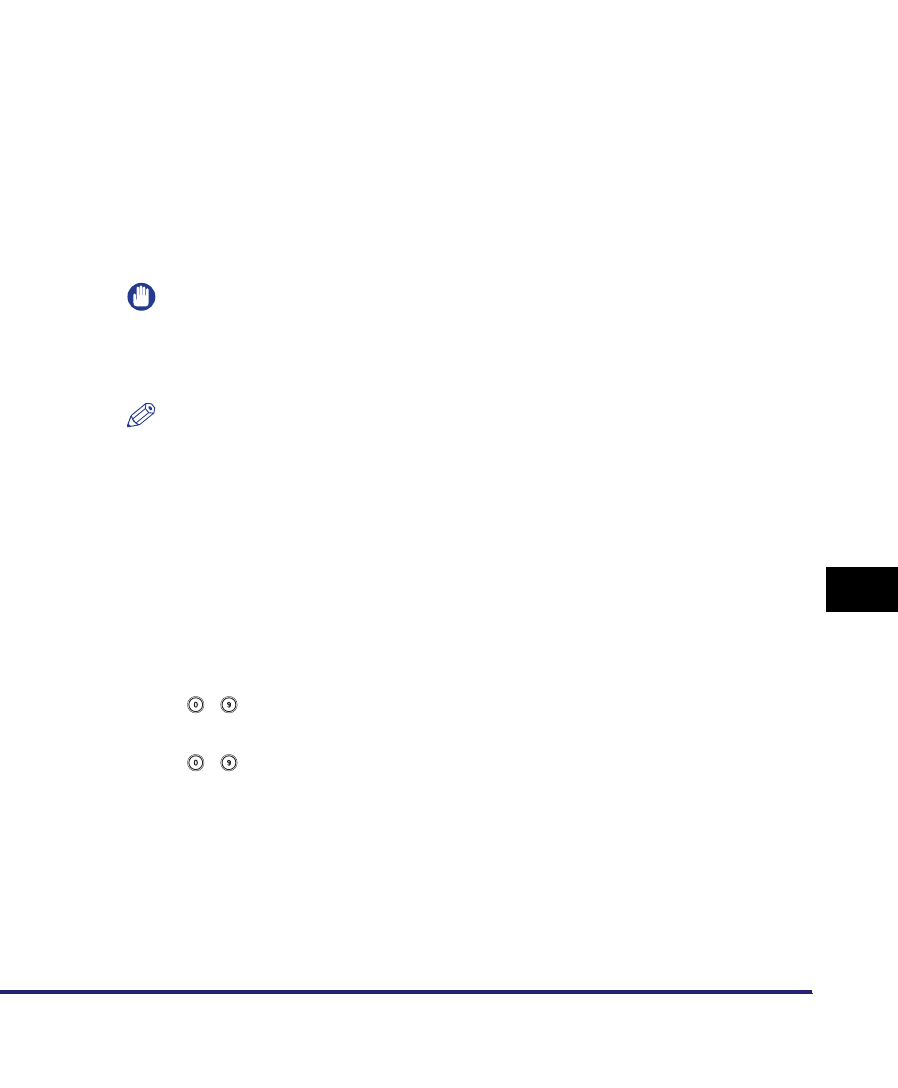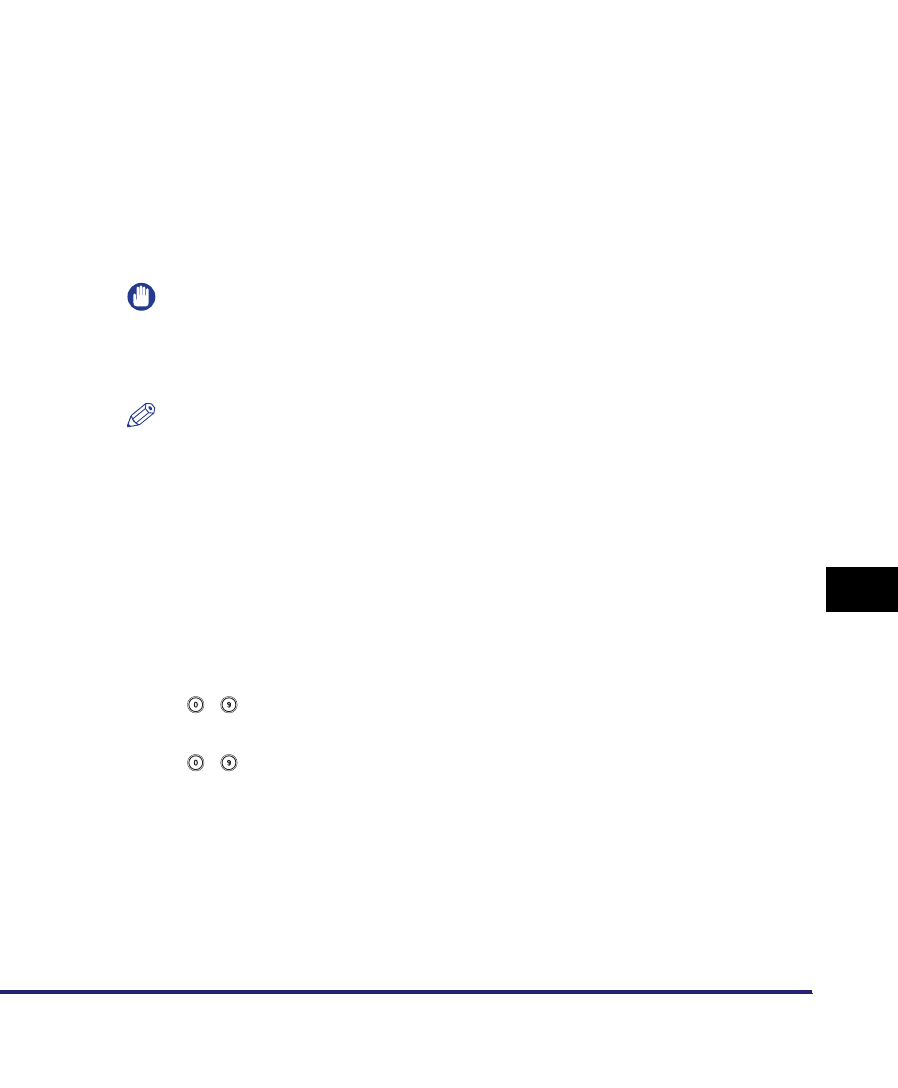
Storing New Addresses
10-11
10
Storing/Editing Address Book Settings
7
Select [On] or [Off] for <Divided Data Destination>.
Details of each item are shown below.
IMPORTANT
Make sure to check the specifications of the destination's e-mail software before
setting this mode. A sending error may occur if the destination's e-mail software is
not able to combine divided data.
NOTE
For more information on the maximum data size for sending, see "E-Mail/I-Fax
Settings," on p. 11-4.
8
Finish storing the address.
● If Access Number Management is set to 'On':
❑
Press [Next].
❑ Press [Access Number].
❑ Press [Access Number] ➞ enter the access number using
- (numeric keys).
❑ Press [Confirm] ➞ re-enter the access number for confirmation using
- (numeric keys) ➞ press [OK] ➞ [OK].
If you do not want to set an access number for this e-mail address, press [OK]
without entering any number.
● If Access Number Management is set to 'Off':
❑
Press [OK].
[On]: Select [On] if the destination's e-mail software has a function to combine
divided data. If the size of the data being sent exceeds the value set for
Maximum Data Size for Sending in E-mail/I-Fax Settings in
Communications Settings in System Settings (from the Additional
Functions screen), the data is divided into multiple parts before being
sent. Once the destination machine receives all the parts of the data, it
combines them into one item of data.
[Off]: Select [Off] if the destination's e-mail software has no function to combine
divided data. If the size of the data being sent exceeds the value set for
Maximum Data Size for Sending in E-mail/I-Fax Settings in
Communications Settings in System Settings (from the Additional
Functions screen), the data is divided into pages and sent as multiple
e-mail messages.