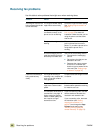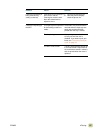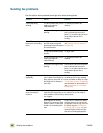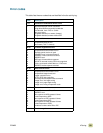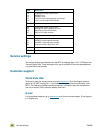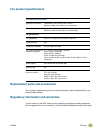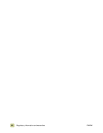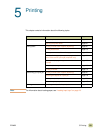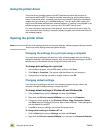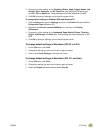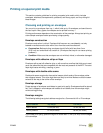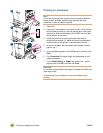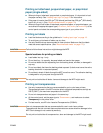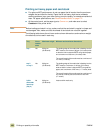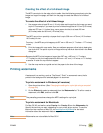94 Using the printer driver ENWW
Using the printer driver
The printer driver provides access to the MFP features and allows the computer to
communicate with the MFP. This section provides instructions for printing when options
are set in the printer driver. If possible, you should try to set MFP options in the software
program that you are using or in the Print dialog box. You can set the MFP options this
way for most Windows and Macintosh software programs. If a setting is not available in the
software program or printer driver, you must set it at the MFP control panel.
For more information about printer-driver features, see the printer-driver online help. For
more information about printing in a specific software program, see the documentation for
that software program.
Opening the printer driver
Note Printer-driver settings override control-panel settings. Software program settings override
both printer-driver settings and control-panel settings.
Changing the settings for a print job using a computer
If you want printing settings to be used only in the software program that you are using,
change the settings in the software program. After you quit the software program, the MFP
settings return to the defaults that are configured in the printer driver.
To change print settings for a print job
1 In the software program, click the File menu, and then click Print.
2 Click Setup or Properties. (The options might be different for your program.)
3 Change the print settings you want to change, and then click OK.
Changing default settings
If you want printing settings to be used in all software programs that you use on the
computer, change the default settings in the printer driver.
To change default settings in Windows 98 and Windows Me
1 Click the Start button, point to Settings, and then click Printers.
2 Right-click the HP color LaserJet 9500mfp icon, and then click Properties.
3 Change any of the settings on the Finishing, Effects, Paper, Destination, Basics,
and Color tabs (the PostScript [PS] driver also includes a PS tab). These settings are
now the defaults for the MFP.
4 Click OK to save your settings, and to close the printer driver.
To change default settings in Windows NT 4.0
1 Click the Start button, point to Settings, and then click Printers.
2 Right-click the HP color LaserJet 9500mfp icon, and then click Document Defaults.