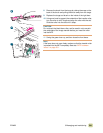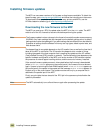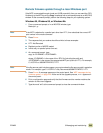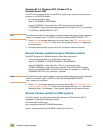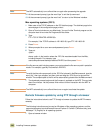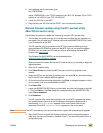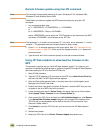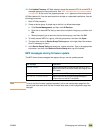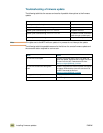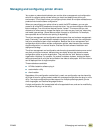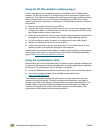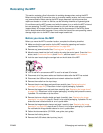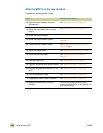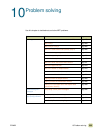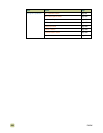ENWW 9 Managing and maintaining 249
10 Click Update Firmware. HP Web Jetadmin sends the selected .RFU file to the MFP. A
message appears on the control panel. See “MFP messages during firmware update”
on page 249. At the end of the upgrade process, READY appears on the control panel.
HP Web Jetadmin 6.5 can be used to perform multiple or unattended installations. Use the
following procedures.
1 Start HP Web Jetadmin.
2 Create a device group. A simple way to do this is to follow these steps:
a Click Device Management, and then click All Devices.
b Shift-click to select MFPs that you want to be included in the group, and then click
OK.
c When prompted, type a name for the new device group, and then click OK.
3 To modify several MFPs in a group, click the group name, and then click Open.
4 The drop-down menu for Device Group Tools appears in the right side of the window.
Scroll if necessary to view it.
5 In the Device Group Tools drop-down box, choose an action. Type in the appropriate
information, and then click Return to Device Group when you are finished.
MFP messages during firmware update
The MFP shows three messages that appear during a normal update process.
Note To verify that the firmware update succeeded, print a new configuration page from the
control panel and make sure that the firmware date code on the configuration page has
changed.
MFP message Explanation
RECEVING UPGRADE Appears when the MFP recognizes the start of an .RFU
update until the MFP verifies the validity and integrity of the
.RFU update
UPRGRADING MFP Appears when the MFP is reprogramming the firmware
WAIT FOR MFP TO REINITIALIZE Appears when the MFP finishes reprogramming the
compact flash until the MFP reinitializes