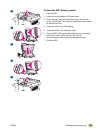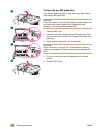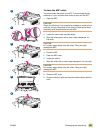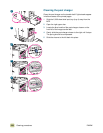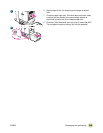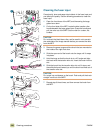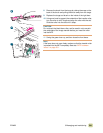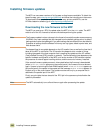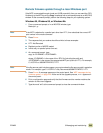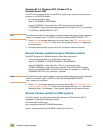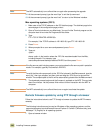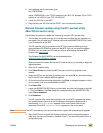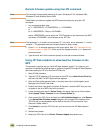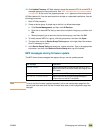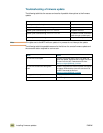ENWW 9 Managing and maintaining 243
Remote firmware update through a local Windows port
If the MFP is connected through a local port (USB or parallel), then you can send the .RFU
file directly to the MFP by using a Copy command from a command prompt or an MS-DOS
window. At the command prompt, perform the following steps for your operating system.
Windows 95, Windows 98, or Windows Me
1 From a command prompt or in an MS-DOS window, type:
Mode lpt1:,,p
Note If the MFP is attached to a parallel port other than LPT1, then substitute the correct LPT
port number in the mode command.
2 Press E
NTER.
3 The response that you receive should be similar to these examples:
● LPT1 Not Rerouted
● Resident portion of MODE loaded
● Infinite retry on parallel printer time-out
4 At a command prompt, type:
copy /b <FILENAME> <PORTNAME>
where <FILENAME> is the name of the .RFU file (including the path) and
<PORTNAME> is the name of the appropriate MFP port (such as LPT1). For example,
C:\>COPY/b c:\9500MFPFW.RFU" LPT1
Note If the file name or path includes a space, you must enclose the file name or path in quotation
marks. For example, type C:\>COPY/b "c:\My Documents\9500MFPFW.RFU" LPT1
5 Press E
NTER. A message appears on the control panel. See “MFP messages during
firmware update” on page 249. At the end of the upgrade process, READY appears on
the control panel.
6 Print a configuration page and verify that the firmware revision number matches the
revision of the current upgrade.
7 Type the word “exit” at the command prompt to close the command window.