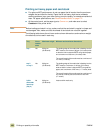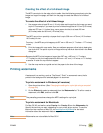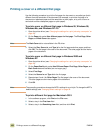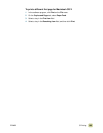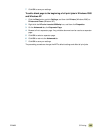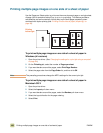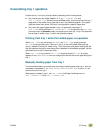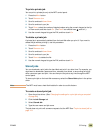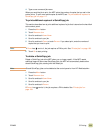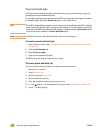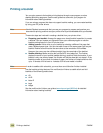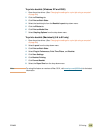108 Using the job-storage features ENWW
Using the job-storage features
You can store a job on the hard-disk and print it at a later time. To use job storage, you
must have a hard-disk drive installed in the MFP and must configure the printer driver
correctly.
Note In the printer driver, make sure to provide a unique identity for jobs before printing. Using
default names might override previous jobs that have the same default name or cause the
job to be deleted.
Note If you turn the MFP off, all QuickCopy, proof and hold, and private jobs are deleted.
To gain access to the job storage features
For Windows (all versions)
1 Open the printer driver. (See “Changing the settings for a print job using a computer”
on page 94.)
2 Click the Job Storage tab.
3 Modify the job storage settings as needed, and then click OK.
For Macintosh (newer OS 9 drivers)
In newer OS 9 printer drivers: Select Job Retention from the pull-down menu in the print
dialog box. In older OS 8.6 printer drivers, select Printer Specific Options.
For using this feature on later versions of Mac OS, visit www.hp.com/clj9500mfp
for the
latest information about the job storage feature support.
Private jobs
Use the private printing feature to specify that a job cannot be printed until you release it
by using a four-digit personal identification number (PIN) at the MFP control panel. You
specify the PIN in the printer driver, and the PIN is sent to the MFP as part of the print job.
A lock symbol next to a job name indicates that the job is private. The private job is
deleted after it is printed.
Note The MFP must have a hard disk installed in order to use this feature.
To create a private job (XP and 2000)
1 Open the printer driver. (See “Changing the settings for a print job using a computer”
on page 94.)
2 Click the Job Storage tab.
3 Select Private Job.
4 Type the user name, job name, and PIN.
The job will not be unlocked (printed) until you type the PIN at the MFP control panel.