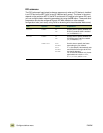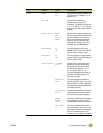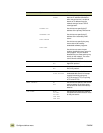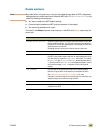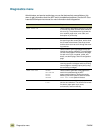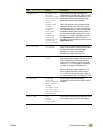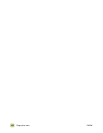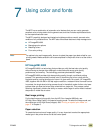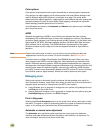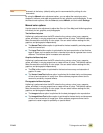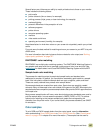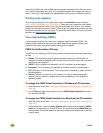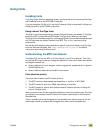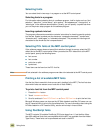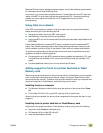154 ENWW
Color options
Color options enable optimal color output automatically for diverse types of documents.
Color options use object tagging, which allows optimal color and halftone settings to be
used for different objects (text, graphics, and photos) on a page. The printer driver
determines which objects appear on a page and then uses halftone and color settings that
provide the best print quality for each object. Object tagging, combined with optimized
default settings, produces great color out of the box.
In the Windows environment, the Automatic and Manual color options are on the Color
tab in the printer driver.
sRGB
Standard red-green-blue (sRGB) is a world-wide color standard that was originally
developed by HP and Microsoft as a common color language for monitors, input devices
(scanners, digital cameras), and finishing devices (printers, plotters). It is the default color
space used for HP MFPs, Microsoft operating systems, the World Wide Web, and most
office software that is sold today. The sRGB standard is representative of the typical
Windows computer monitor today and is the convergence standard for high-definition
television.
Note Factors such as the type of monitor you use and the room’s lighting can affect the
appearance of colors on your screen. For more information, see Matching colors.
The latest versions of Adobe PhotoShop®, CorelDRAW®, Microsoft Office, and many
other programs use sRGB to communicate color. Most importantly, as the default color
space in Microsoft operating systems, sRGB has gained broad adoption as a means to
exchange color information between programs and devices using a common definition that
assures typical users will experience greatly improved color matching. sRGB improves
your ability to match colors automatically between the MFP and the PC monitor and other
input devices (scanner, digital camera), without the need to become a color expert.
Managing color
Setting color options to Automatic typically produces the best possible print quality for
color documents. However, cases might occur when you want to print a color document in
grayscale (black and white) or change one of the MFP’s color options.
● Using Windows, print in grayscale or change the color options using settings found on
the Color tab in the printer driver.
● Using a Macintosh computer, print in grayscale or change the color options using the
Color Matching pop-up menu in the Print dialog box.
Print in Grayscale
Selecting the Print in Grayscale option from the printer driver prints a document in black
and white. This option is useful for previewing preliminary copies of slides and hard-copy
output, or for printing color documents that will be photocopied or faxed.
Automatic or manual color adjustment
The Automatic color adjustment option optimizes the neutral gray color treatment,
halftones, and edge enhancements that are used for each element in a document. For
more information, see your printer driver online Help.