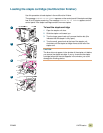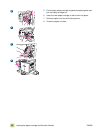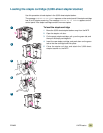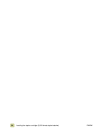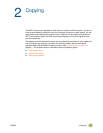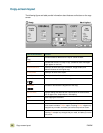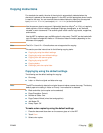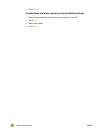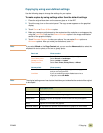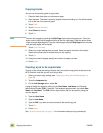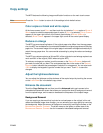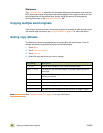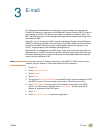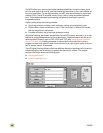ENWW 2 Copying 39
Copying by using user-defined settings
Use the following steps to change the settings for your copies.
To make copies by using settings other than the default settings
1 Place the original face-down on the scanner glass or in the ADF.
2 Touch the copy icon on the control panel. The copy screen appears on the graphical
display.
3 Touch C
OLOR or BLACK & WHITE copies.
4 Make any necessary adjustments to the contrast and the reduction or enlargement by
using the L
IGHT/DARK bar and the REDUCE/ENLARGE option in the image-modification
section of the graphical display.
5 Touch D
ESCRIBE ORIGINAL to view your options. You can select BASIC options or
A
DVANCED options. After you make your selections, touch OK.
Note If you select Mixed on the Page Content tab, you can use the Advanced tab to select the
emphasis for text or photo, or for text or glossy photo.
Note The original settings menu has a button that allows you to describe the content of the original
to be copied.
Basic tab What to select
S
IZE Select Book or the media size of your original.
PAGE ORIENTATION Select Portrait or Landscape.
N
UMBER OF SIDES Select 1-sided or 2-sided.
P
AGE CONTENT Select Text, Photo, Glossy Photo, or Mixed.
Advanced tab What to select
H
EAVY PAPER Select Heavy Paper if your original is heavy paper
and you are using the ADF.
J
OB MODE If you are combining multiple flatbed scans into a
single job, select Job Mode.
Description of use
Text Optimize for the best text quality.
Photo Optimize for printed or half-tone original graphics.
Glossy photo Optimize for glossy photographs and for continuous tone photographic
originals.
Mixed Optimize for mixed text and graphics.
Advanced (button) An adjustment to optimize more toward text or graphics in mixed mode.