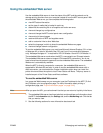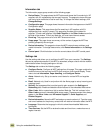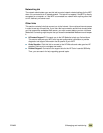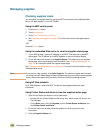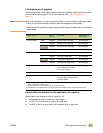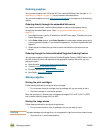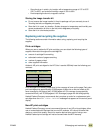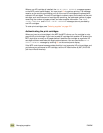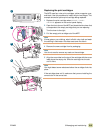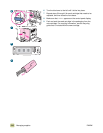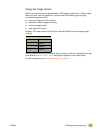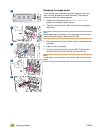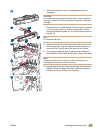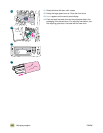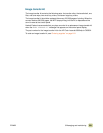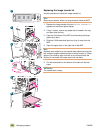ENWW 9 Managing and maintaining 215
Replacing the print cartridges
The MFP uses four color print cartridges: yellow, magenta, cyan,
and black. Use this procedure to install the print cartridges. This
example shows the yellow print cartridge being replaced.
1 Replace the print cartridge when REPLACE (COLOR)
CARTRIDGE appears on the control-panel display.
2 Open the front doors of the MFP and locate the blue lever that
corresponds to the empty cartridge that you are replacing.
Turn the lever to the right.
3 Pull the empty print cartridge out of the MFP.
Note
If toner gets on your clothing, wipe it off with a dry cloth and wash
the clothing in cold water. Hot water sets toner into fabric.
4 Remove the new cartridge from its packaging.
Note
You do not need to remove any seals on the cartridge.
5 Align the arrow label on the top of the cartridge with the arrow
label above the empty slot. Slide the cartridge into the slot
until it clicks.
Note
You might detect some resistance before the cartridge clicks into
place.
If the cartridge does not fit, make sure that you are installing the
correct color in the correct slot.
2
1
3
5
4