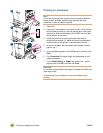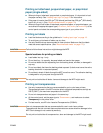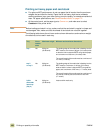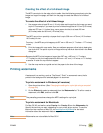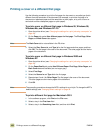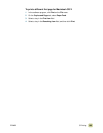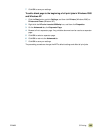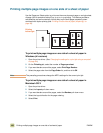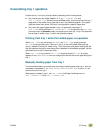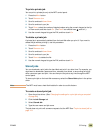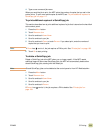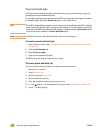106 Printing multiple page images on one side of a sheet of paper ENWW
Printing multiple page images on one side of a sheet of paper
Use the Pages per Sheet option to print more than one document page on a single sheet
of paper (this is sometimes called 2-up, 4-up, or n-up printing). This feature provides a
cost-effective and environmentally friendly way to print draft pages, especially when
combined with duplex printing (see “Printing on both sides of paper (duplexing)” on
page 96).
To print multiple page images on one side of a sheet of paper in
Windows (all versions)
1 Open the printer driver. (See “Changing the settings for a print job using a computer”
on page 94.)
2 On the Finishing tab, select the number of Pages per sheet.
3 If you want borders around the pages, select Print Page Borders.
4 Select the page order from the Page Order list, and then click OK.
Note The preceding procedures change the MFP’s settings for the current print job.
To print multiple page images on one side of a sheet of paper in
Macintosh OS X
1 Open the printer driver.
2 Select the Layout pull-down menu.
3 If you want borders around the pages, select the Borders pull-down menu.
4 Select the layout direction for the page ordering.
5 Select Print.
Printing
left-to-right