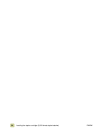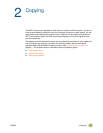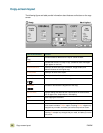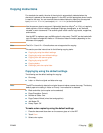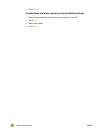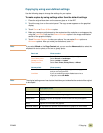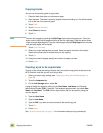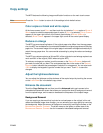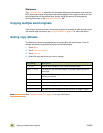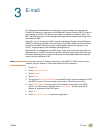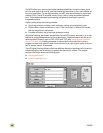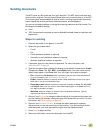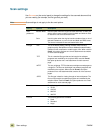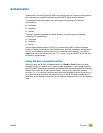42 Copying instructions ENWW
Copying books
You can use the scanner glass to copy books.
1 Place the book face-down on the scanner glass.
2 Align the book. The book is correctly aligned if the book binding is in line with the book
icon at the top of the scanner glass.
3 Touch C
OPY.
4 Touch D
ESCRIBE ORIGINAL.
5 Select Book as the size.
6 Touch O
K.
Note You can skip a page by touching the Skip Page button above the page icon. Touch the
button once to skip the left page and twice to skip the right page. Press the button three
times to cancel page skipping. If you don’t skip a page using the Skip Page button, left side
and right side pages will be copied.
7 Touch C
OPY SETTINGS.
8 Select any output settings that you want. Select the paper size that is the closest
match to the actual size of the book that you are copying.
9 Touch O
K.
10 Using the numeric keypad, specify the number of copies you want.
11 Press S
TART.
Creating a job to be copied later
Turning on the stored job setting indicates that you want the copy job to be stored on the
MFP hard disk, and that you will print the job later.
1 Select your basic copy settings (see “Copying by using user-defined settings” on
page 39).
2 Touch the Advanced tab.
3 For the Job Storage option, select On.
A pop-up dialog box appears, asking for the User Name, Job Name, and Personal
Identification Number (PIN), if required. The keyboard appears when you select User
Name and Job Name. The PIN is a four-digit number that can be typed by using the
numeric keypad.
4 Type the User Name.
5 Type the Job Name.
6 Type the PIN if you want to control access to the stored copy job.
7 Touch O
K.
8 Press S
TART.
See “To print a stored job” on page 110 for information about printing a stored job.