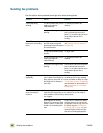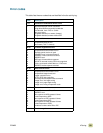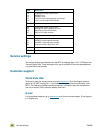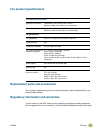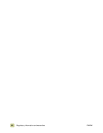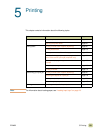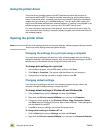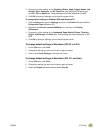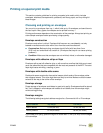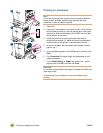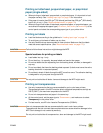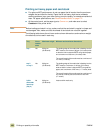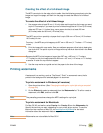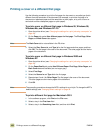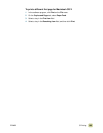96 Printing on both sides of paper (duplexing) ENWW
Printing on both sides of paper (duplexing)
The MFP can automatically print on both sides of paper when a duplexer is installed and
configured. See the documentation included with the duplexer for installation instructions.
CAUTION Do not duplex paper that is heavier than 199 g/m² (53-lb bond). Damage to the MFP and
jams might result.
Note Printer-driver settings override control-panel settings. Software program settings override
both printer-driver settings and control-panel settings.
To duplex in Windows (all versions)
1 Open the printer driver (see “Changing the settings for a print job using a computer” on
page 94).
2 On the Finishing tab, select Print on Both Sides, and then click OK.
Layout options for printing on both sides of paper
The four available print layout options are shown below. Select the binding and orientation
options for the print job in the Page Setup dialog box of the software program, if possible.
The terminology in the Page Setup dialog box for the binding edge might be different from
the terms listed here.
If you cannot set these options in the Page Setup dialog box, set them in the printer
properties. To view and change the printer properties, click File, click Print, and click
Properties. On the Finishing tab, select Print on Both Sides and select a layout from
the Booklet Layout drop-down list.
Duplexing provides a cost-effective and environmentally friendly method of printing.
1
2
3
4
1
2
3
4
Printing left-to-right
Printing right-to-left
1 long-edge portrait (default)
2 short-edge portrait
3 short-edge landscape
4 long-edge landscape