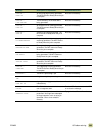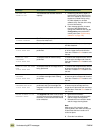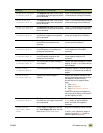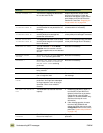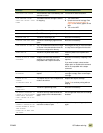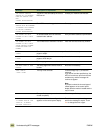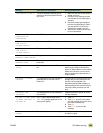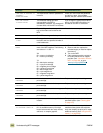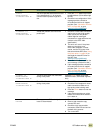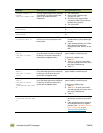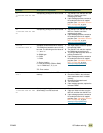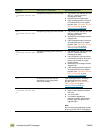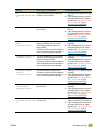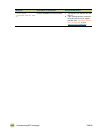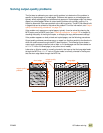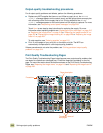ENWW 10 Problem solving 311
22 EIO X
BUFFER OVERFLOW
TO CONTINUE TOUCH OK
Too much data was sent to the EIO card
in the specified slot (
X). An incorrect
communications protocol might be in
use.
1 Press the S
TART button to print the
transferred data. (Some data might
be lost.)
2 Check the host configuration. If this
message persists, contact an
HP-authorized service or support
provider. (See “Information from the
MFP” on page 363, or go to
www.hp.com/go/clj9500mfp
.)
22 PARALLEL I/O
BUFFER OVERFLOW
TO CONTINUE TOUCH OK
A data flow problem occurred on the
parallel port.
1 Check for a loose cable connection,
and be sure to use a high-quality
cable. (Some non-HP parallel
cables might be missing pin
connections or might otherwise not
conform to the IEEE-1284
specification.)
2 This error can occur if the printer
driver you are using is not
IEEE-1284 compliant. For best
results, use the HP printer driver
that came with the MFP (See “Using
the printer driver” on page 94) or
download the latest HP driver for
this MFP from
www.hp.com/go/clj9500mfp
.)
3 Press the START button to clear the
error message. (Data will be lost.)
4 If this message persists, contact an
HP-authorized service or support
provider. (See “Information from the
MFP” on page 363, or go to
www.hp.com/go/clj9500mfp
.)
22 SERIAL I/O
BUFFER OVERFLOW
TO CONTINUE TOUCH OK
The MFP serial buffer has overflowed
during a busy state.
Press the S
TART button to print the
transferred data. (Some data might be
lost.)
22 USB I/O
BUFFER OVERFLOW
TO CONTINUE TOUCH OK
The MFP USB buffer has overflowed
during a busy state.
1 Check USB port on the MFP.
2 Check the host computer for loose
cable connections. Make sure a
high-quality cable is being used.
3 Press the S
TART button to clear the
message.
4 If the problem persists, you might
need to turn off the MFP and then
turn it back on.
30.00.YY SCANNER 1/0
FAILIURE
The copy connect EIO card might be
loose or disconnected.
1 Turn off the MFP.
2 Remove and reseat the copy
connect EIO card.
3 Check the copy connect cable
connection at the EIO card and on
the back of the scanner.
4 Turn on the MFP.
Message Description or explanation Recommended action