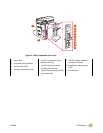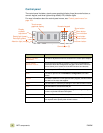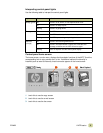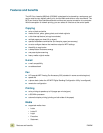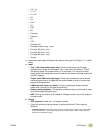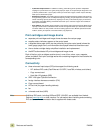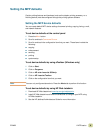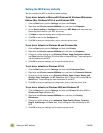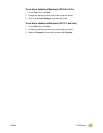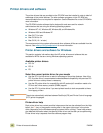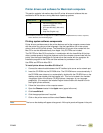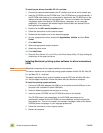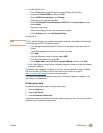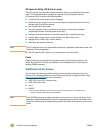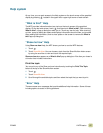10 Setting the MFP defaults ENWW
Setting the MFP driver defaults
You can configure the MFP to use driver default settings.
To set driver defaults in Microsoft® Windows 98, Windows Millennium
Edition (Me), Windows NT® 4.0, and Windows 2000
1 Click the Start button, point to Settings, and then click Printers.
2 Right-click the HP color LaserJet 9500mfp icon, and then click Properties.
3 On the Device setting or Configure tab, select your MFP Model and make sure that
the configuration items for your MFP are correct.
4 Click More to view and change other configuration options.
5 Click OK to return to the Configure tab.
6 Click OK to save your configuration, and to close the printer driver.
To set driver defaults in Windows 98 and Windows Me
1 Click the Start button, point to Settings, and then click Printers.
2 Right-click the HP color LaserJet 9500mfp icon, and then click Properties.
3 Change any of the settings on the Finishing, Effects, Paper, Destination, Basics,
and Color tabs (the PostScript (PS) driver also includes a PS tab). These settings are
now the defaults for the MFP.
4 Click OK to save your settings, and to close the printer driver.
To set driver defaults in Windows NT 4.0
1 Click the Start button, point to Settings, and then click Printers and Faxes.
2 Right-click the HP color LaserJet 9500mfp icon, and then click Document Defaults.
3 Change any of the settings on the Finishing, Effects, Paper, Output, Basics, Job
Storage, Color, Configure, and NT Forms tabs (the PS driver also includes PS and
Status tabs). These settings are now the defaults for the MFP.
4 Click OK to save your settings and configuration, and to close the printer driver.
To set driver defaults in Windows 2000 and Windows XP
1 Click the Start button, point to Settings, and then click Printers (Windows 2000) or
Printers and Faxes (Windows XP).
2 Right-click the HP color LaserJet 9500mfp icon, and then click Printing
Preferences.
3 Change any of the settings on the Advanced, Paper/Quality, Effects, Finishing,
Output, Job Storage, and Color tabs. These settings are now the defaults for the
MFP.
4 Click OK to save your settings, and to close the printer driver.