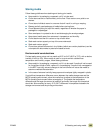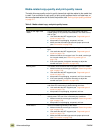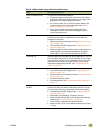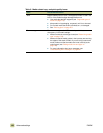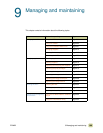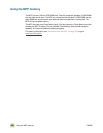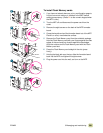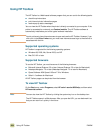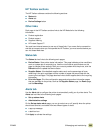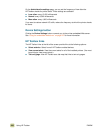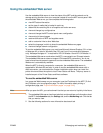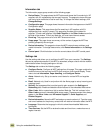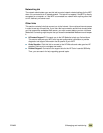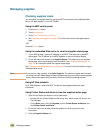ENWW 9 Managing and maintaining 203
To remove or replace EIO cards or mass storage
The MFP has three EIO slots that contain the following EIO cards:
● hard disk drive
● copy connect card
● ethernet network card
Note The copy connect card and the hard disk drive are required for MFP copy functionality. The
ethernet network card can be replaced a different EIO card if desired.
Follow this procedure to remove or replace an EIO card or a mass storage device:
1 Turn off the MFP and remove the power cord before removing the EIO cards or mass
storage device.
CAUTION Wait for the MFP cooling fans to stop before removing the power cord (you might have to
wait as long as 30 minutes).
2 Use the following graphic to locate the slots for the EIO cards or mass storage device,
such as a hard disk.
.
3 Loosen the retaining screws, remove the existing EIO card, and then replace it with the
EIO card that you want.
Note If the hard disk is locked, use the key to unlock it.
4 Tighten the retaining screws.
5 Plug the power cord into the outlet.
6 Turn the MFP on.
7 After the installation is complete, print a configuration page. (See “Checking the MFP
configuration” on page 344 to print a configuration page.)
8 Use HP Web Jetadmin to manage fonts on a mass storage device; use HP LaserJet
Utility on a Macintosh computer.
9 Use HP Web Jetadmin to configure and manage a network EIO card.
EIO slots