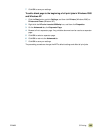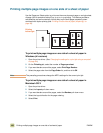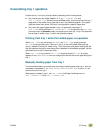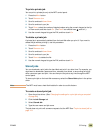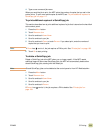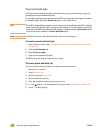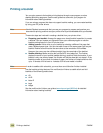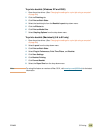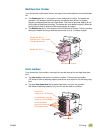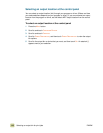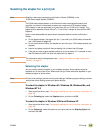112 Using the job-storage features ENWW
Proof and hold jobs
The proof and hold feature provides a quick and easy way to print and proof a copy of a
job before printing the additional copies.
To store the job permanently and prevent the MFP from deleting it when space is needed
for something else, select the Stored Job option in the printer driver.
Note If the MFP needs additional space to store newer proof and hold jobs, the MFP will delete
other stored proof and hold jobs, starting with the oldest job. To permanently store the job
and prevent the MFP from deleting it when space is needed, select the Stored Job option
in the printer driver instead of the Proof and Hold option.
Note The MFP must have a hard disk installed in order to use this feature.
To create a proof and hold job
1 Open the printer driver. (See “Changing the settings for a print job using a computer”
on page 94.)
2 Click the Job Storage tab.
3 Select Proof and Hold.
4 Type a user name and job name.
The MFP prints one copy of the job for you to proof.
To print a proof and hold job
You can print the remaining copies of a held job at the control panel.
1 Press the M
ENU button.
2 Touch R
ETRIEVE JOB.
3 Scroll to and touch U
SER NAME.
4 Scroll to and touch your job.
5 Enter the number of copies that you want to print.
If P
RINT has next to it, the job requires a PIN to print. See “Private jobs” on page 108.
6 Touch O
K to start printing.