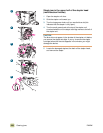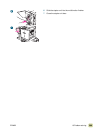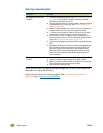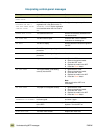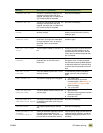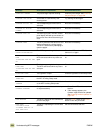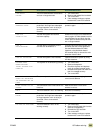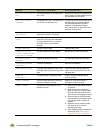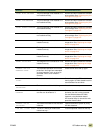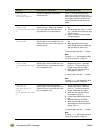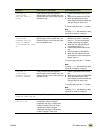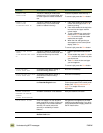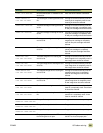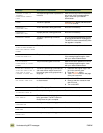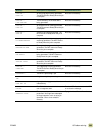296 Understanding MFP messages ENWW
EIO X DISK FILE SYSTEM IS
FULL
The disk file system on the hard disk in
slot X is full.
Delete files from the EIO hard disk and
then try again. HP Web Jetadmin can be
used to delete files and fonts.
EIO X DISK IS WRITE
PROTECTED
The disk device in slot X is protected and
no new files can be written to it.
Fonts and forms cannot be stored on the
disk when the disk is write protected.
Use the Windows-based HP Web
Jetadmin or the Macintosh-based
HP LaserJet Utility to remove the write
protection from the disk.
EXTERNAL DEVICE
INITIALIZING
An external input or output device that is
attached to the MFP is initializing.
No action is necessary.
FLASH FILE OPERATION
FAILED
The requested operation could not be
performed. You might have attempted
an illegal operation, such as trying to
download a file to a non-existent
directory.
Check the file name and try again.
FLATBED COVER OPEN The ADF cover is open. Close the ADF cover.
FOLDER LIST IS FULL
TO ADD A FOLDER YOU MUST
FIRST DELETE A FOLDER
Too many folders have been added. Remove one or more of the folders.
HP DIGITAL SENDING
DELIVERY
A digital sending job has failed. Try sending the digital send job again.
INITIALIZING SCANNER,
PLEASE WAIT
The MFP is initializing. No action is necessary.
INPUT PAPER PATH OPEN The paper path between the MFP and
the 2,000-sheet side input tray (tray 4) is
open.
Push the 2,000-sheet side input tray
(tray 4) securely into the MFP to close
the paper path.
INSERT OR
CLOSE TRAY X
The specified tray is missing or open. Close or insert the specified tray to
continue printing.
INSTALL CARTRIDGE A print cartridge has been removed or
has been installed incorrectly.
Replace or correctly reinstall the
cartridge to continue printing.
INSTALL CLEANER The cleaner is not installed or is not
installed correctly.
1 Make sure that the transfer cleaner
is installed.
2 Open the front doors and press
lightly on the toner collection bottle.
Close the front doors and check to
see if the error message goes away.
3 Remove the toner collection bottle
and reseat the cleaning blade. Make
sure that the blade is locked into
position.
4 Replace the toner collection bottle
and check to see if the error
message goes away.
5 If the message persists, replace the
cleaning kit. See “Replacing the
image cleaning kit” on page 228.
Message Description or explanation Recommended action