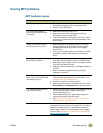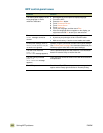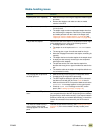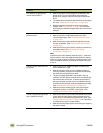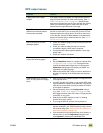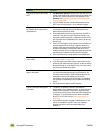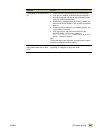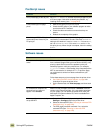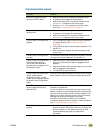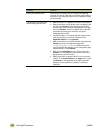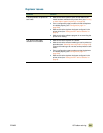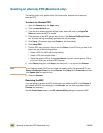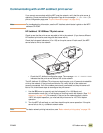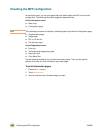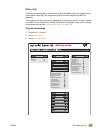ENWW 10 Problem solving 339
Communication issues
Situation Solution
Data from a previous print job
remains in the MFP buffer.
● Make sure that you are using the correct printer driver.
● A complex print job might still be processing.
● Make sure that the MFP is not paused. Make sure that
PROCESSING JOB appears on the control panel.
● Check for a LOAD PAPER message on the MFP control
panel (see “Loading input trays” on page 19).
The data light is flashing, but
nothing prints.
● Make sure that you are using the correct printer driver.
● A complex print job might still be processing.
● Make sure that the MFP is not paused. Make sure that
PROCESSING JOB appears on the control panel.
The MFP does not recognize the
duplexer.
● Print a configuration page to make sure that the duplexer
is installed correctly (see “Configuration page” on
page 346).
● Turn the MFP off. Remove and reinstall the duplexer. Turn
the MFP on.
● Make sure that the duplexer has been configured in the
printer driver.
The MFP does not recognize the
hard disk.
Turn the MFP off and make sure that the hard disk is inserted
correctly and is securely fastened. Turn the MFP on.
The MFP does not recognize the
2,000-sheet side input tray
(tray 4) (the 2,000-sheet side
input tray does not appear on the
Configuration Page).
● Make sure that the 2,000-sheet side input tray (tray 4)
power cord and the JetLink cable are plugged into the
pedestal.
● Make sure that the 2,000-sheet side input tray (tray 4) data
cable is plugged into the pedestal.
● Turn the MFP off and then back on.
The MFP does not recognize the
stacker, stapler/stacker,
multifunction finisher, or 8-bin
mailbox (the finishing device does
not appear on the Configuration
Page).
Check the Jetlink cable and power connection to the finishing
device. Make sure that it is correctly connected at both ends.
The MFP is ready, but is not
receiving data (the Data light
does not blink).
Check for loose I/O cable connections at the MFP and
computer or network port.
Try your I/O cable on a system that you know works correctly.
Make sure that the correct interface cable was selected and is
securely connected to both the MFP and the computer. If the
cable is not correctly configured, see the HP Color LaserJet
9500mfp start guide for configuration information.
If the MFP is connected to a network, print a Jetdirect
configuration page to check for interface or network problems
(see “Configuration page” on page 346).
The MFP is unusually slow to
respond.
● The MFP speed is highly dependent on how your software
program is set up, which printer driver you are using, and
how much traffic is on the network. See the HP Color
LaserJet 9500mfp start guide for configuration
information.