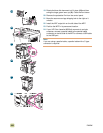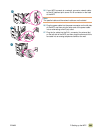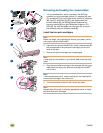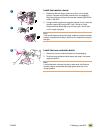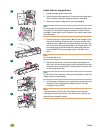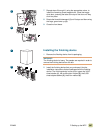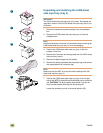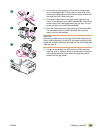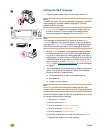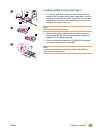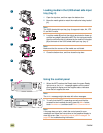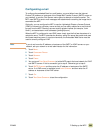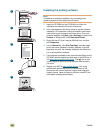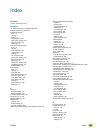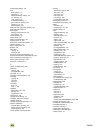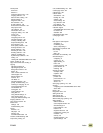390 ENWW
Setting the MFP language
1 Press the power button to turn on the power (button in).
Note
The MFP will start in the configured default language, or the MFP
might prompt you to select a default language. If a prompt
appears, see the next step.
2 ENTER LANGUAGE appears on the graphical display after the
printer is turned on. Scroll through the language options,
select the appropriate language, and then touch S
ELECT.
Note
If no language is selected within 60 seconds of when ENTER
LANGUAGE appears on the graphical display, English is set as the
language, and ENTER LANGUAGE appears on the graphical display
each time the printer is turned on until a language is selected.
3 Wait for READY to appear on the graphical display (1). Make
sure that the light on the front of the 2,000-sheet side input
tray (tray 4) is solid green or flashing green (2). If the light is
flashing green, the tray is lifting. If the light is solid orange, the
2,000-sheet side input tray (tray 4) contains no paper. If the
light is orange or off, see “Interpreting control-panel lights” on
page 5 or go to www.hp.com/cposupport
for more information
or support.
4 You must establish the following settings before using the fax
option. The following information is used in the fax header
that is printed on all outgoing faxes.
● Fax header (phone number and company name)
● Date and time
● Location (country/region)
Note
In the U.S. and other countries/regions, setting the date, time,
location, phone number, and company name is a legal requirement.
Perform the following steps to enter the required items, or to verify
or change the date and time settings:
1. Press the M
ENU button.
2. Scroll to and touch F
AX.
3. Scroll to and touch F
AX SETUP REQUIRED.
4. Scroll to and touch F
AX HEADER.
5. Scroll to and touch P
HONE NUMBER.
6. Enter the desired phone number, and then touch E
NTER.
7. Repeat these steps for the other settings.
2
3
1
1
2