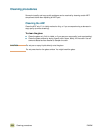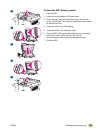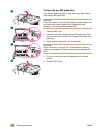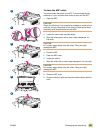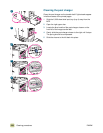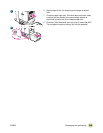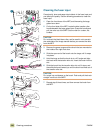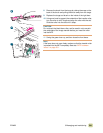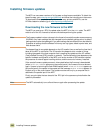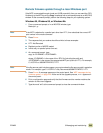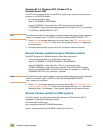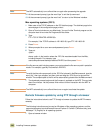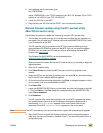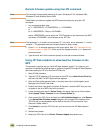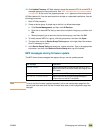242 Installing firmware updates ENWW
Installing firmware updates
The MFP can use newer versions of its firmware as they become available. To obtain the
latest firmware, go to www.hp.com/go/clj9500mfp
and follow the instructions on the screen.
To download firmware updates easily to one or to many printers and MFPs, use the
HP Web Jetadmin software (go to www.hp.com/go/webjetadmin
).
Downloading the new firmware to the MFP
The MFP can receive an .RFU file update when the MFP is in the READY state. The MFP
waits for all of the I/O channels to become idle before performing the update.
Note The firmware update involves a change in the format of nonvolatile random-access memory
(NVRAM). Any menu settings that are changed from the default settings return to default
settings and must be changed again if you want settings that are different from the defaults.
Examples of settings that are affected in this way are tray types, default symbol sets, and
Web access alerts.
The elapsed time for an update depends on the I/O transfer time, as well as the time that it
takes for the MFP to reinitialize. The I/O transfer time depends on a number of things,
including the speed of the host computer that is sending the update and the I/O method
(Fast InfraRed Connect [FIR], parallel, or network). The reinitialization time depends on the
specific hardware configuration of the MFP, such as the number of EIO devices installed,
the presence of external paper-handling devices, and the amount of memory installed.
If the remote firmware update process is interrupted before the firmware is downloaded
(when RECEIVING UPGRADE appears on the control panel), the firmware file must be sent
again. If power is lost during the flash DIMM update (when UPGRADING PRINTER appears on
the control panel), the update is interrupted and the message RESEND UPGRADE appears (in
English only) on the control panel. The update must be sent only by a computer that is
attached to the parallel port of the MFP.
Finally, any print jobs that are ahead of the .RFU job in the queue are printed before the
update is processed.
Note The MFP automatically turns off and then on again after processing the update.