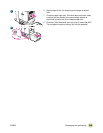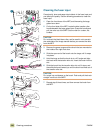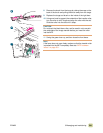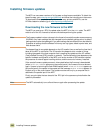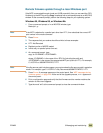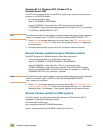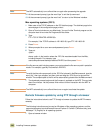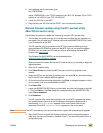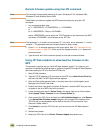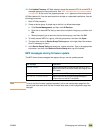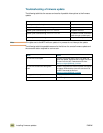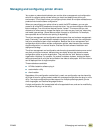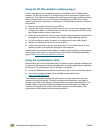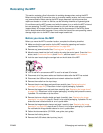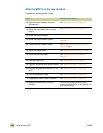ENWW 9 Managing and maintaining 247
2 In the address line of the browser, type:
ftp://<IPADDRESS>
where <IPADDRESS> is the TCP/IP address of your MFP. For example, if the TCP/IP
address is 192.168.0.90, type FTP 192.168.0.90
3 Locate the .RFU file for the MFP.
4 Drag and drop the .RFU file onto the PORT1 icon in the browser window.
Remote firmware update using the HP LaserJet utility
(Mac OS 8.6 and 9.x only)
Follow these instructions to update the firmware by using the HP LaserJet utility.
1 The first step is to make sure that you have the tools and files that are necessary for
the update. You will need the HP LaserJet utility and the 9500MFPFW.RFU file, which
is the firmware file for the MFP.
The HP LaserJet utility is contained on the HP Color LaserJet 9500mfp printing-
system software CD-ROM that came with the MFP. If you do not have the software
CD-ROM, you can obtain the HP LaserJet utility by downloading the latest MFP
installer from www.hp.com
.
The firmware file (9500FW.RFU) can be downloaded from:
www.hp.com/go/clj9500mfp_firmware
.
When you have the firmware file and the HP LaserJet utility, you are ready to begin the
upgrade process.
2 Start the HP LaserJet utility.
3 Click Select Printer and locate the MFP that you would like to upgrade on the
network.
4 Select the MFP on the right side of the dialog box, and click OK. An information dialog
box for the HP Color LaserJet 9500mfp appears.
5 On the left side of the information dialog box, click Files. A dialog box appears in which
you can select a file to be downloaded to the MFP.
6 Click Select File.
7 Locate the 9500MFPFW.RFU file on your hard disk, and click the file name to highlight
it. Then click Select. The Files dialog box updates showing the 9500MFP.RFU file
under File to download.
8 Click Download.
The HP LaserJet utility starts downloading the file to the MFP. A progress bar keeps
you updated about how much of the file has been downloaded. When the file is
downloading, RECEIVING UPGRADE appears on the control panel. After the file
downloads to the MFP, PERFORMING UPGRADE appears on the control panel.
Note The MFP automatically turns off and then turns on again after processing the upgrade.
9 After the MFP turns on again and finishes initializing, print a configuration page to
make sure that the new firmware is installed. Press 22 on the control panel to print a
configuration page.