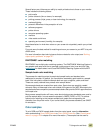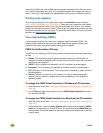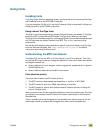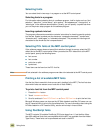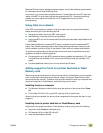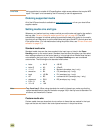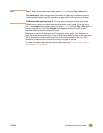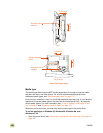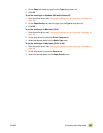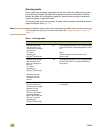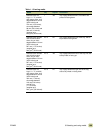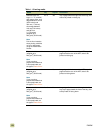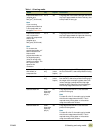164 ENWW
CAUTION Using media that is outside of HP specifications might cause problems that require MFP
repair. This repair is not covered by the HP warranty or service agreements.
Ordering supported media
All of the HP-brand media is available at www.hpshopping.com or from your local office-
supplies retailer.
Setting media size and type
Whenever you load an input tray, make sure that you set the size and type for the media in
that tray (see “To set or change a media type for any tray” on page 30). The MFP
automatically changes its internal settings to produce the best print quality for the media
type that you set. Make sure to set the media size and type at the MFP’s control panel and
in the printer driver. (For information about using the printer driver, see “Printer drivers and
software” on page 12.)
Standard media size
Standard media sizes are the sizes marked in the input trays or listed in the Paper
Handling menu on the control panel. Standard sizes are also the options you can select
when setting media size at the control panel or in the printer driver. Media sizes that are
not marked on the input trays or listed in the Paper Handling menu are considered
custom sizes. The following are the standard media sizes:
Note Tray 2 and tray 3. When using standard-size media in these trays, make sure that the
custom/standard switch (see the illustration on page 166) in the tray is set to Standard. For
all others, set the switch to Custom.
Custom media size
Custom media sizes are sizes that do not conform to those that are marked in the input
trays and that are not listed in the control-panel menus or in the printer driver.
● letter ● A4-R ● JIS B5
● letter-R ● A3 ● JPostD
● 11 x 17 ● A5 ● Monarch (envelope, tray 1 only)
● executive ● B4 ● C5 (envelope, tray 1 only)
● legal ● JIS B4 ● DL (envelope, tray 1 only)
● A4 ● B5 ● commercial #10 (envelope, tray 1 only)
● statement ● RA3 ● B5 (envelope, tray 1 only)
● 8.5 x 13 ● 8K
● 12 x 18 ● 16K