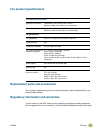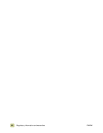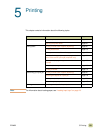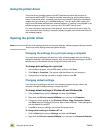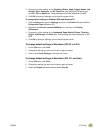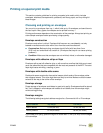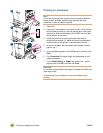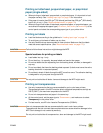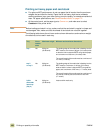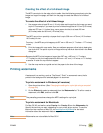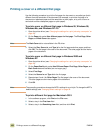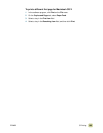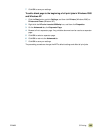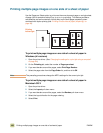ENWW 5 Printing 99
Printing on letterhead, prepunched paper, or preprinted
paper (single-sided)
● When printing on letterhead, prepunched, or preprinted paper, it is important to load
the paper correctly. See “Loading input trays” on page 19 for instructions.
● If the paper is heavier than 200 g/m
2
(53-lb bond) and less than 220 g/m
2
(58-lb bond),
load it only in tray 1. (See “Recommended media” on page 172.)
● When printing on both sides of letterhead, prepunched paper, or preprinted paper, you
must select the appropriate paper type (
LETTERHEAD, PREPUNCHED, or PREPRINTED) at the
control panel and select the corresponding paper type in your printer driver.
Printing on labels
● Load the labels according to the guidelines in “Loading input trays” on page 19.
● To avoid jams, print sheets of labels one at a time.
● Use only labels that are recommended for laser printers. Make sure that the labels
meet the correct specifications. (See “Recommended media” on page 172.)
CAUTION Failure to follow these instructions might damage the MFP.
Special cautions for printing on labels
● Load labels into tray 1 only.
● Do not load tray 1 to capacity, because labels are heavier than paper.
● Do not use labels that are separating from the backing sheet, wrinkled, or damaged in
any way.
● Do not use labels that have the backing sheet exposed. (Labels must cover the entire
backing sheet with no exposed spaces.)
● Do not feed a sheet of labels through the MFP more than once. The adhesive backing
is designed for only one pass through the MFP.
CAUTION Do not print on both sides of labels. Jams and damage to the MFP might result.
Printing on transparencies
● Use only transparencies that are recommended for use in color laser printers.
Transparencies used in this MFP must be able to withstand temperatures as high as
200°C (392°F), the maximum temperature for the MFP.
● Do not mix transparencies and paper in the same tray.
● At the control panel, set the paper type to TRANSPARENCY, and make sure to select
Transparency in the printer driver.
● For best results, use HP color LaserJet Transparencies (C2934A).
CAUTION Use only transparencies that are recommended for use in color laser printers.
Transparencies that do not meet these requirements can cause extensive damage to the
MFP. Such damage is not covered by warranty.
Do not print on both sides of transparencies. Jams and damage to the MFP might result.