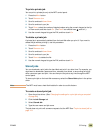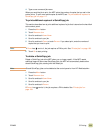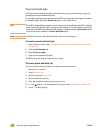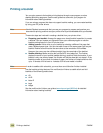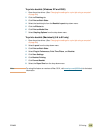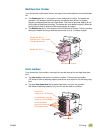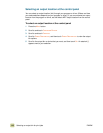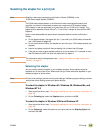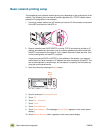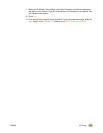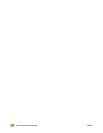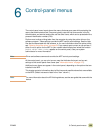116 Selecting an output bin for print jobs ENWW
Selecting an output bin for print jobs
Select an output bin by using your software program or the printer driver. You can also
select an output bin at the control panel. This selection is used only when the software
program and the printer driver do not specify an output bin.
Note Printer-driver settings override control-panel settings. Software program settings override
both printer-driver settings and control-panel settings.
To select an output bin in Windows (all versions)
1 Open the printer driver (see “Changing the settings for a print job using a computer” on
page 94).
2 For Windows 2000 and XP select the Destination tab.
3 On the Output tab, select the output bin for your print job, and then click OK.
Note If you cannot select an output location from the program or driver, set the default MFP
output location from the control panel. For more information, see “To select an output
location at the control panel” on page 118.
3,000-sheet stacker and 3,000-sheet stapler/stacker
If you choose the 3,000-sheet stacker or 3,000-sheet stapler/stacker, the output bins are
bin 1 (face-up) and bin 2 (face-down).
Note The 3,000-sheet stacker and 3,000-sheet stapler/stacker can only hold 1,500 sheets of
ledger-size media.
● Bin 1 holds up to 125 sheets of media. A sensor causes the MFP to stop when the bin
is full. The MFP operation continues when you empty or reduce the amount of media
in the bin.
● Bin 2 holds up to 3,000 sheets of media and allows you to stack or staple jobs. This
bin is the default output bin.
bin 1 (face up)
holds up to 125 sheets
bin 2 (face down)
holds up to
3,000 sheets
3,000-sheet stacker or
3,000-sheet stapler/stacker