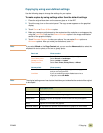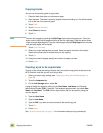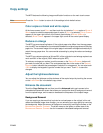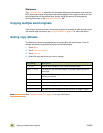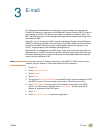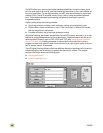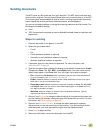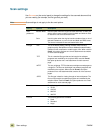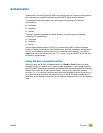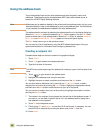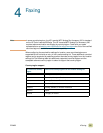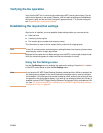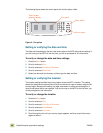ENWW 3 E-mail 47
Sending documents
The MFP scans at a 600 pixels-per-inch (ppi) resolution. The MFP scans both black-and-
white and color originals. You can place originals either on the scanner glass or in the ADF.
The scanner glass accommodates all sizes of media, including irregular-size documents,
books, stapled documents, previously folded documents, and photographs.
You can use the default settings or change the scanning preference and file formats. The
following are the default settings:
● Color
● .PDF file (requires the recipient to have an Adobe® Acrobat® viewer to view the e-mail
attachment)
Steps for sending
1 Place the document on the glass or in the ADF.
2 Select the type of destination:
•E-mail
•Fax
• Folder (additional software is required)
• Secondary e-mail (additional software is required)
• Workflow (additional software is required)
3 If prompted, type your user name and password. For more information, see
“Authentication” on page 49.
4 Type the information that is needed for sending to the specific file destination. E-mail:
Complete the From:, To:, CC:, BCC:, and Subject: fields. Your user name or other
default might appear in the From: field. If so, you might not be able to change it.
• Fax:
Complete the Fax Numbers: field. If prompted, type your user name and password.
For more information, see “Authentication” on page 49.
• Folder (additional software is required): Select a folder destination from the list or type a
folder path, if you are an authenticated user.
• Secondary e-mail (additional software is required): Complete the From:, To:, CC:, BCC:,
and Subject: fields. Your user name or other default might appear in the From: field. If so,
you might not be able to change it.
• Workflow (additional software is required): Select a Workflow destination. Type the
requested information for the document.
5 Optional. Use SETTINGS to change the default settings for the scanned document that
you are creating (for example, change the type of file format that you want). For more
information, see “Scan settings” on page 48.
6 Optional. Use D
ESCRIBE ORIGINAL to change the default settings (for example,
document size) for the document that you are sending. If you are sending a double-
sided document, you must describe the original as a two-sided document.
7 Press S
TA RT to begin sending.
8 When you are finished, remove the document from the MFP.