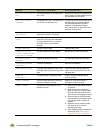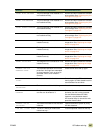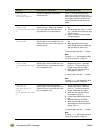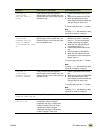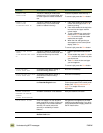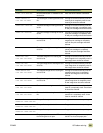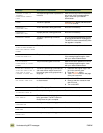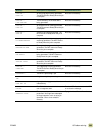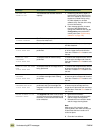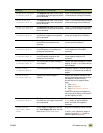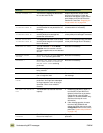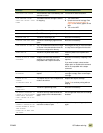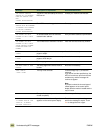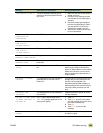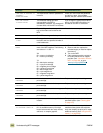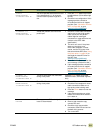304 Understanding MFP messages ENWW
RAM DISK FILE
SYSTEM IS FULL
The RAM disk has reached maximum
capacity.
1 Delete files and then try again, or
turn the MFP off and then turn the
MFP on to delete all of the files on
the device. (Delete files by using
HP Web Jetadmin or another
software utility. See the online help
for more information.)
2 If the message persists, increase
the size of the RAM disk and
change the RAM disk size from the
Configuration menu at the MFP
control panel (See “System setup
submenu” on page 140).
RAM DISK
IS WRITE PROTECTED
The RAM disk is protected, and no new
files can be written to it.
No action is necessary.
RAM DISK NOT INITIALIZED The file system has not been initialized. Initialize the disk file system by using
HP Web Jetadmin.
REMOVE ALL IMAGE DRUMS
TO EXIT PRESS STOP
A component test for a belt is being
performed.
To continue the component test, remove
all of the image drums and close the
front door. Press the S
TOP button to exit
the test.
REMOVE ALL PRINT
CARTRIDGES
TO EXIT PRESS STOP
A component test for a belt is being
performed.
To continue the component test, remove
all of the print cartridges and close the
front door. Press the STOP button to exit
the test.
REMOVE AT LEAST ONE IMAGE
DRUM
TO EXIT PRESS STOP
A component test for an image drum is
being performed.
To continue the component test, remove
at least one image drum and close the
front door. Press the S
TOP button to exit
the test.
REMOVE AT LEAST ONE PRINT
CARTRIDGE
TO EXIT PRESS STOP
A component test for a cartridge motor
or a disable cartridge check is being
performed.
To continue the component test, remove
at least one print cartridge and close the
front door. Press the S
TOP button to exit
the test.
REMOVE OR INSTALL
CARTRIDGE/DRUM PAIRS
TO EXIT PRESS STOP
A disable cartridge check is being
performed, and a print cartridge and
image drum of the same color are not
removed.
To continue the component test, remove
at least one print cartridge and one
image drum of the same color and close
the front door. Press the STOP button to
exit the test.
REPLACE CLEANING KIT OR
REINSTALL BOTTLE
The Supplies Low menu is set to Stop
and the cleaning kit has passed the low
threshold, or the collection bottle needs
to be reinstalled.
1 Open the front left door.
2 Remove the toner collection bottle
and the image cleaning blade.
3 Reinstall the toner collection bottle
and the image cleaning blade.
Note
Make sure to fully insert the image
cleaning blade, and make sure that you
lift and rotate the blue handle until it
clicks into place.
4 Close the front left door.
Message Description or explanation Recommended action