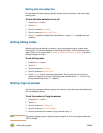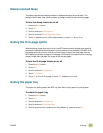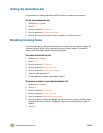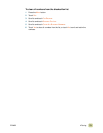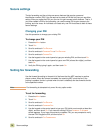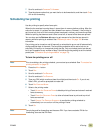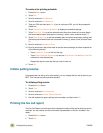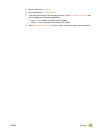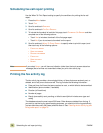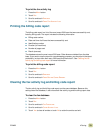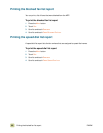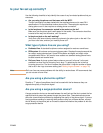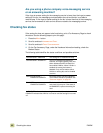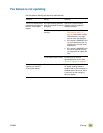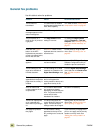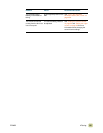78 Scheduling fax-call report printing ENWW
Scheduling fax-call report printing
Use the When To Print Report setting to specify the conditions for printing the fax-call
report.
1 Press the M
ENU button.
2 Touch F
AX.
3 Scroll to and touch R
EPORTS.
4 Scroll to and touch F
AX CALL REPORT.
5 To include the thumbnail of each fax first page, touch T
HUMBNAIL ON REPORT and then
complete one of the following actions:
• Touch Y
ES to include a thumbnail of the first page report.
• Touch N
O if you do not want a thumbnail on the report.
6 Scroll to and touch W
HEN TO PRINT REPORT to specify when to print this report, and
then touch any of the following options:
•E
VERY FAX ERROR
•SEND FAX ERROR
•RECEIVE FAX ERROR
•EVERY FAX
•SEND FAX ONLY
•NEVER
Note If you select NEVER, you will have no indication (other than the touch-screen status-bar
message) that a fax was not transmitted unless you print a fax activity log.
Printing the fax activity log
The fax activity log provides a chronological history of faxes that were received, sent, or
deleted, and of any errors that occurred. This log includes the following information:
● Date and time of all faxes that were received or sent, or which failed to be transmitted
● Identification (phone number, if available)
● Duration (off-hook time)
● Number of pages
● Result (successfully sent, pending, or failed to send [which includes error type and
code])
The database stores the most recent 500 faxes. Older faxes are deleted from the log. If
you want to use the log for record-keeping purposes, you should print the log periodically
(no less often than every 500 faxes) and then clear it. See “Clearing the fax activity log and
billing code report” on page 79.