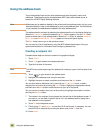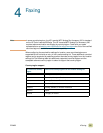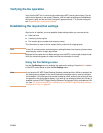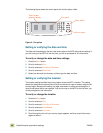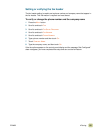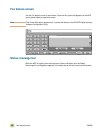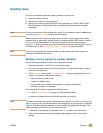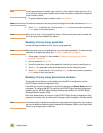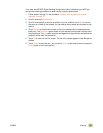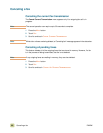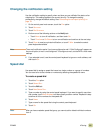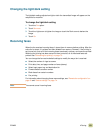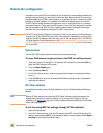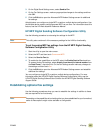58 Sending faxes ENWW
Note If a two-second pause is needed, type a comma (,) after a prefix number (such as a “9” or
“0”) to allow the internal phone system time to reach an outside line before the remainder
of the number is dialed.
5 To specify additional phone numbers, touch N
EXT NUMBER.
Note To remove a number from the list, scroll to and highlight the number and then touch REMOVE.
6 Touch S
TART to send the fax. (You can touch START on the touch-screen or press the
S
TART button on the control panel.)
Note When a fax is sent, it is first copied into memory. After the entire document is stored, the
fax is sent and is then deleted from memory.
Sending a fax by using speed dial
Use the following procedure to send a fax by using speed dial.
Note Before sending a fax by using speed dial, you must create a speed dial. To create a single
speed dial or a speed-dial group, see “To create a speed dial” on page 61.
1 Follow steps 1 through 3 in the procedure “Sending a fax by typing the number
manually” on page 57.
2 Scroll to and touch S
PEED DIAL.
3 Touch the check box in front of the speed dial name that you want to send the fax to.
4 Touch O
K. The speed dial name should be listed on the Fax Recipient screen.
5 Touch S
TART to send the fax. (You can touch START on the touch-screen or press the
S
TART button on the control panel.)
Sending a fax by using phone book numbers
The fax phone book feature is only available when the MFP is configured to use the
HP MFP Digital Sending Configuration Utility.
If the MFP has not been configured for use with this software, the Phone Book button will
not appear. To configure the MFP for use with the HP MFP Digital Sending Configuration
software, see the HP MFP Digital Sending Software User Guide or the HP MFP Digital
Sending Software Support Guide.
Also, when Authentication is turned on in the HP MFP Digital Sending Configuration Utility,
personal fax numbers from your Microsoft Exchange contact list appear in the phone book.
Note You cannot add to or delete fax numbers from the phone book on this device. Fax numbers
can only be added or deleted using the Address Book Manager (ABM) on the Digital Send
Server or by changing your contact list.