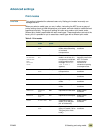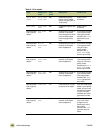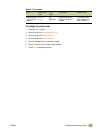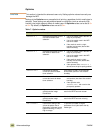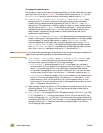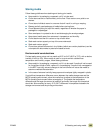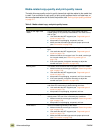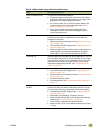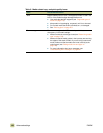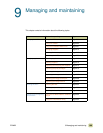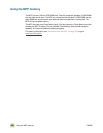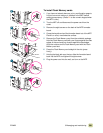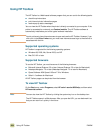ENWW 8 Selecting and using media 197
Toner on the back of the
page
This can occur under these conditions:
● Prepunched paper is being used, and the toner has leaked
through the holes. Make sure that the toner coverage on the
page does not overlap the prepunched holes.
● An incorrect custom size is set for the media. Measure the
media and set the size at the control panel (see “Setting
media size and type” on page 164).
● After a jam, toner from the jammed media might have
remained in the MFP. Print a few more pages in order to
remove the excess toner.
Smeared toner This occurs because the wrong type is set for the media or
because the inks used on a preprinted form melt under the
temperature of the fuser.
● Make sure that the correct type is set (see “Determining media
type” on page 179).
● Use media that the MFP supports (see “Supported types of
media” on page 172).
● Make sure that the media and inks used on preprinted forms
used in this MFP can withstand temperatures as high as
200°C (392°F), the maximum temperature for the MFP.
Excessive curl Note that heavy toner coverage can cause a page to curl. The curl
will relax after a few minutes. In humid conditions, the curl might
require up to 60 minutes to relax completely. If the curl does not
relax after this amount of time, make sure that you are using
media that is supported by the MFP (see “Supported types of
media” on page 172).
White lines or scratches The media is heavier than the type set for it, or the media is rough.
● Use media that the MFP supports (see “Supported types of
media” on page 172).
● Make sure that the correct type is set (see “Determining media
type” on page 179).
● Print the media to the left bin.
● If problem persists, see “Solving output-quality problems” on
page 317.
Multiple sheets feed through
the MFP
Sheets of coated media can occasionally adhere to each other,
causing more than one sheet to feed through the MFP. This can
also occur if the input tray is loaded past its maximum capacity.
● Use media that the MFP supports (see “Supported types of
media” on page 172).
● Keep media in its packaging, unopened, until use.
● Make sure that the input tray is not loaded past its maximum
capacity (see “Loading input trays” on page 19).
● Fan the media to separate the individual sheets.
● Make sure that you do not mix different media sizes or types
in a tray.
Table 8. Media-related copy- and print-quality issues
Issue Recommended action