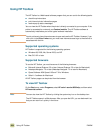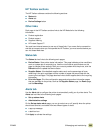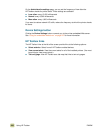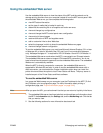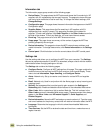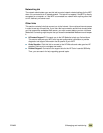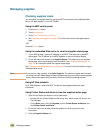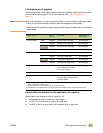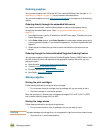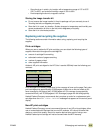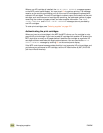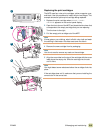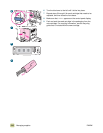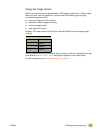210 Managing supplies ENWW
Managing supplies
Checking supplies levels
You can check the supplies levels by using the MFP control panel, the embedded Web
server, HP Web Jetadmin, or the HP Toolbox.
Using the MFP control panel
1 Press the MENU button.
2 Touch I
NFORMATION.
3 Touch P
RINT SUPPLIES STATUS PAGE.
4 See “Supplies status pages” on page 349 for information about the supplies status
page.
-OR-
Press the S
TATUS button.
Using the embedded Web server to view the supplies status page
1 In your Web browser, type the IP address for the MFP. This takes you to the MFP
status page. The IP address for the MFP appears on the control-panel display.
2 On the left side of the screen, click Supplies Status. This takes you to the supplies
status page, which shows supply-level information. See “Supplies status pages” on
page 349 for information about the supplies status page.
See “Using the embedded Web server” on page 207 for more information about using the
embedded Web server.
Note If you want to order supplies, click Order Supplies. This opens a browser and connects
you to the Internet Enabled Supplies Ordering feature that you can use to purchase supplies
online. Select the supplies that you want to order and finish the ordering process.
Using HP Web Jetadmin
In HP Web Jetadmin, select the MFP. The device status page shows toner-level
information.
Using Printer Status and Alerts to view the supplies status page
1 Open Printer Status and Alerts in one of these ways:
• Double-click the Printer Status and Alerts tray icon, which is near the clock in the
Tray Manager.
• On the Start menu, point to Programs, point to Printer Status and Alerts, and
click Printer Status and Alerts.
2 On the left side of the window, select the product for which you want to see
information.
3 Click the Supplies Status icon.