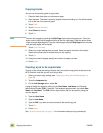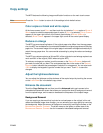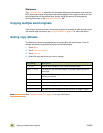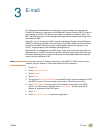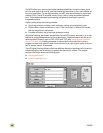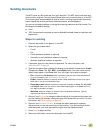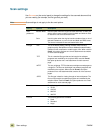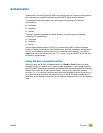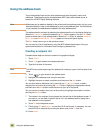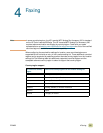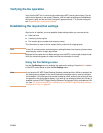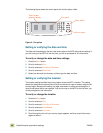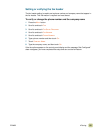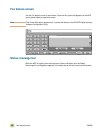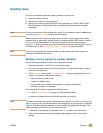50 Using the address book ENWW
Using the address book
The private address book and the local address book store frequently-used e-mail
addresses. These books can be shared between MFPs that use the same server to
access the HP MFP Digital Sending software.
Note Addresses can be added or deleted to the private and local address books, but you must
be authenticated in order to add addresses to your private address book. If authentication
is not complete, the addresses are added to the local address book.
The address book is activated by selecting the address book icon in the display dialog box.
When the A
LL or LOCAL button are selected, an EDIT button appears. Use the EDIT button
to add or delete items in the address books. When the E
DIT button is selected, ADDRESS
B
OOK - ADD and ADDRESS BOOK - DELETE appear on the control-panel display.
The B
ACK button returns you to the previous screen.
You can send to a list of recipients by using the MFP address book feature. See your
system administrator for information about configuring address lists.
Creating a recipient list
Complete these steps on the touch screen of the graphical display:
1 Touch E-
MAIL.
2 Touch T
O: to gain access to the keyboard screen.
3 Type the first letter of the name.
Note The MFP starts at the beginning of the address list unless you type in the first letter of the
name.
4 Touch to gain access to the address book.
5 Navigate in the address book using the scroll bar.
6 Highlight the name to select a recipient, and then touch the A
DD button.
You can also select a distribution list by touching the A
LL or LOCAL button, or add a
recipient from a local list by touching the L
OCAL button. Highlight the appropriate names,
and then touch the A
DD button to add the name to your list of recipients.
You can remove a recipient from your list by scrolling to highlight the recipient, and then
touching the R
EMOVE button.
7 The names in the recipient list are placed into the text line of the keyboard screen. If
you want to, you can add a recipient that is not in the address book by typing the e-
mail address on the keyboard.
8 Touch O
K on the keyboard screen.
9 Finish typing CC: and S
UBJECT: on the Send To E-mail screen, if necessary. You can
check the list of recipients by touching the down arrow in the T
O: text line.
10 Press S
TART.