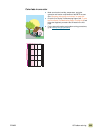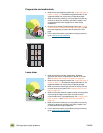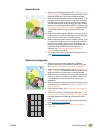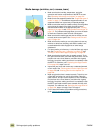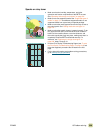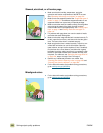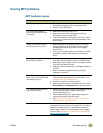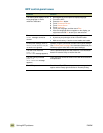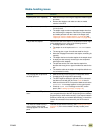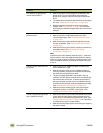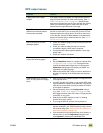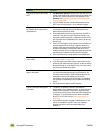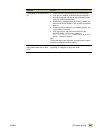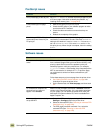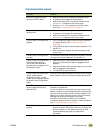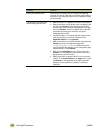ENWW 10 Problem solving 333
Media-handling issues
Situation Solution
Duplexer jams occur repeatedly.
● Make sure that you are using the supported media weights
and sizes.
● Remove the duplexer and make sure that no media
remains in the MFP.
Stapler jams occur repeatedly.
● Make sure that the job to be stapled is less than 5 mm
(0.2 inch) thick.
● The stapler might contain some trapped staple wires that
are obstructing the magazine. Remove any loose staples
and media particles from the inside of the stapler (see
“Staple jam from the stapler/stacker” on page 283 and
“Staple jam from the multifunction finisher” on page 285).
The job was not stapled. Jobs that are sent to the stapler or multifunction finisher might
not be stapled for one or more of the following reasons:
● One-page jobs are not stapled.
● The stapler is out of staples and AUTO CONTINUE is set to
ON.
● The wrong size or type of media was used for the job.
● More than 50 pages were sent to the stapler, exceeding its
capacity.
● The stapler has bent or broken staples in the stapler head.
● A staple jam was recently cleared (up to two sequential
jobs might not be stapled).
● The job was sent to a bin other than the stapler bin
because the wrong size or type of media was used for the
job.
● The interface cable to the stapler unit might be defective or
not connected correctly.
The last page did not print and
the Data light is on.
● Make sure that you are using the correct printer driver.
● Complex print job might still be processing.
● The MFP might be waiting for the end of a file command
that did not come with the job. Press START to send it.
● Make sure that the MFP is not paused. Make sure that the
PROCESSING JOB message appears on the control panel.
● Check for a LOAD PAPER message on the MFP control
panel. (See “Loading input trays” on page 19.)
Network or shared MFP problems
occur.
Check for network or shared MFP problems by connecting
your computer directly to the MFP and printing from a software
program that you know works correctly. If you suspect network
problems, check with your network administrator or consult the
network documentation that came with your MFP network
cards.
The media is loaded into tray 1,
and the load or manual feed
message appears on the control
panel.
Load the correct media in the tray. (See “Loading input trays”
on page 19.) If the correct media is already loaded, press
START.