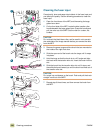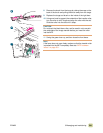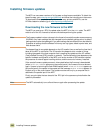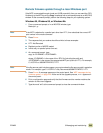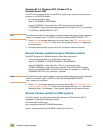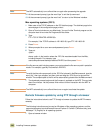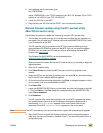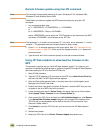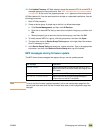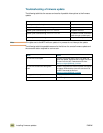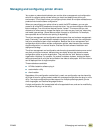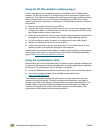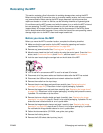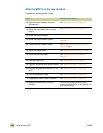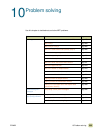248 Installing firmware updates ENWW
Remote firmware update using the LPR command
Note This remote firmware update method is for use in Windows NT 4.0, Windows 2000,
Windows XP, and Windows Server 2003.
Follow these instructions to update the MFP software remotely by using the LPR
command:
1 In a command window, type:
lpr -P <IPADDRESS> -S <IPADDRESS> -o l <FILENAME>
or
lpr -S <IPADDRESS> -Pbinps <FILENAME>
where <IPADDRESS> can be either the TCP/IP address or the hostname of the MFP,
and where <FILENAME> is the filename of the .RFU file.
Note The parameter (-o l) consists of a lowercase "O", not a zero, and a lowercase "L", not the
numeral 1. This parameter sets the transport protocol to binary mode.
2 Press E
NTER. A message appears on the control panel. See “MFP messages during
firmware update” on page 249. At the end of the upgrade process, READY appears on
the control panel.
3 Type the word “exit” at the command prompt to close the command window.
Using HP Web Jetadmin to download the firmware to the
MFP
This procedure requires that you install HP Web Jetadmin version 7.0 or later on your
computer. Complete the following steps to update a single MFP through HP Web Jetadmin
after downloading the .RFU file from the HP Web site.
1 Start HP Web Jetadmin.
2 Type the TCP/IP address or IP host name of the MFP in the Quick Device Find field,
and then click Go. The MFP Status window appears.
3 Open the Device Management folder in the drop-down list in the Navigation panel.
Navigate to the Device Lists folder.
4 Expand the Device Lists folder and select All Devices. Locate the MFP that you want
to update in the list of MFPs and click to select it.
5 Locate the drop-down box for Device Tools in the upper-right corner of the window.
Select Update Printer Firmware from the Choose Action list.
6 If the name of the .RFU file is not listed in the All Available Images box, click Browse
in the Upload New Firmware Image dialog box and navigate to the location of the
.RFU file that you downloaded from the Web at the start of this procedure. If the
filename is listed, select it.
7 Click Upload to move the .RFU file from your hard drive to the HP Web Jetadmin
server.
8 Refresh the browser.
9 Select the .RFU file from the Printer Firmware Update drop-down menu.