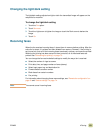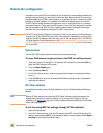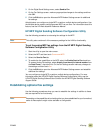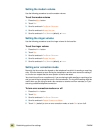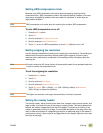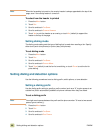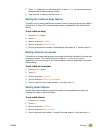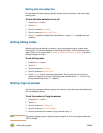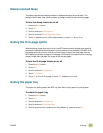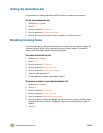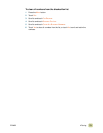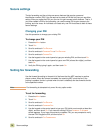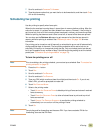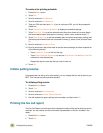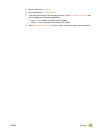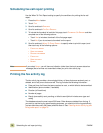ENWW 4 Faxing 71
Stamp received faxes
The stamp received faxes setting enables or disables stamping incoming faxes. The
stamp prints the date, time, phone number, and page number on each incoming page.
To turn the stamp feature on or off
1 Press the MENU button.
2 Touch F
AX.
3 Scroll to and touch F
AX RECEIVE.
4 Scroll to and touch S
TAMP RECEIVED FAXES.
5 Touch N
O (default) to turn off the stamp feature, or touch YES to turn it on.
Setting the fit-to-page option
When selecting a page size to print a fax, the MFP determines the closest page size that
matches the intended size and selects it from the sizes that are available in the MFP. If the
fit-to-page setting is turned on and the received image is larger than that page size, the
MFP attempts to scale the image to fit the page. If this setting is turned off and an incoming
image is larger than the page, the image is split across pages.
To turn the fit-to-page feature on or off
1 Press the MENU button.
2 Touch F
AX.
3 Scroll to and touch F
AX RECEIVE.
4 Touch F
IT TO PAGE.
5 Touch O
N to turn on fit-to-page, or touch OFF (default) to turn it off.
Setting the paper tray
The paper tray setting selects the MFP tray from which to pull paper for printing faxes.
To select the paper tray
1 Press the MENU button.
2 Touch F
AX.
3 Scroll to and touch F
AX RECEIVE.
4 Scroll to and touch F
AX PAPER TRAY.
5 Scroll to and touch the number for the tray (default=0), and then touch O
K.