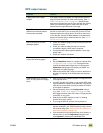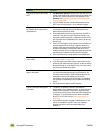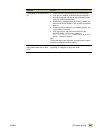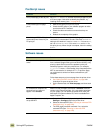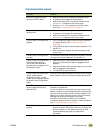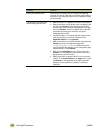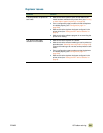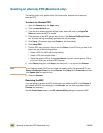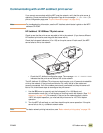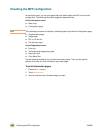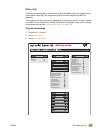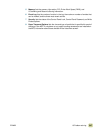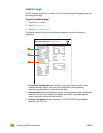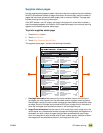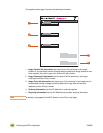ENWW 10 Problem solving 343
Communicating with an HP Jetdirect print server
If you cannot communicate with the MFP over the network, verify that the print server is
operating. Check the Jetdirect Configuration Page for the message I/O CARD READY. (To
print a configuration page, see “To print information pages” on page 344.)
Note For troubleshooting information, see the HP Jetdirect administrator’s guide on the MFP
software CD-ROM.
HP Jetdirect 10/100Base-TX print server
Check to see that the print server was able to link to the network. (If you have a different
HP Jetdirect print server, see the guide that came with it.)
Check the link-speed indicators (10 or 100) on the print server. If both are off, the MFP
server failed to link to the network
• Check the HP Jetdirect configuration page. The message LOSS OF CARRIER ERROR
indicates that the print server failed to link to the network.
The HP Jetdirect 10/100Base-TX print server might require up to 10 seconds to establish
a link to the network. If the print server failed to link, verify that all of the cables are
correctly connected. If all of the cables are correctly connected, but the print server still
fails to link, follow these steps to reconfigure the print server:
1 Use the EIO menu to manually set the link speed (10 or 100 Mbps) and
communication mode (full- or half-duplex) so that they match the network. (See “EIO
submenu” on page 146.) For example, if the port on the network switch is set for
100TX full-duplex operation, you must set the print server for 100TX full-duplex
operation.
2 Turn the MFP off and back on, and then check the print server operation. If the print
server fails to link, try a different network cable.
Note For basic network printing instructions, see “Basic network printing setup” on page 120.