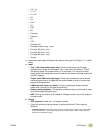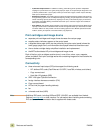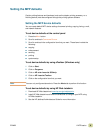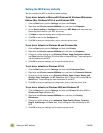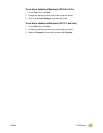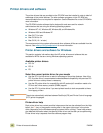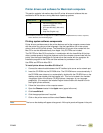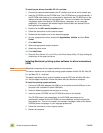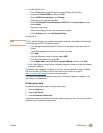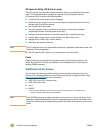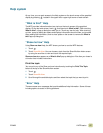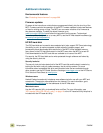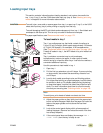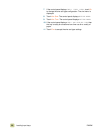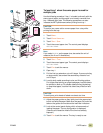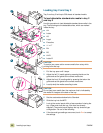ENWW 1 MFP basics 15
6 For Mac OS 8.6 to 9.x
• From HD/Applications/Utilities, open the Apple Desktop Printer Utility.
• Double-click Printer (USB), and then click OK.
• Next to USB Printer Selection, click Change.
• Select the printer, and then click OK.
• Next to Postscript® Printer Description (PPD) File, click Auto Setup and then
select Create.
• Save the printer setup.
• Click on the Desktop Printer Icon that was just created.
• On the Printing menu, click Set Default Printer.
For Mac OS X
Note If OS X and 9x (Classic) are installed on the same computer, the installer will show both
the Classic and the OS X installation options.
• From HD/Applications/Utilities/Print Center or Printer Setup Utility, start the Print
Center.
• If the printer appears in the Printer list, delete the printer.
• Click Add.
• From the drop-down menu on the top, select USB.
• From the printer Model List, select HP.
• Under Model Name, select HP color Laserjet 9500mfp, and then click Add.
7 Print a Test Page or a page from any software program to make sure that the software
is correctly installed.
If installation fails, reinstall the software. If this fails, see the installation notes or readme
files on the printer CD-ROM or the flyer that came in the printer box, or go to
www.hp.com/go/clj9500mfp
for help or more information.
The icon on the desktop will appear to be generic. All the print panels will appear in the
print dialog in an application.
Printer-driver Help
Use the following steps to open the printer-driver Help.
1 Open the Help menu.
2 Select Help Center.
3 Click HP LaserJet Printer Help.
These help screens give detailed information about using the printer. Printer-driver help is
separate from the software-program help.