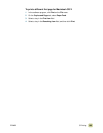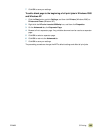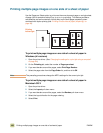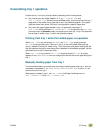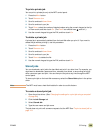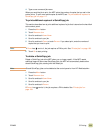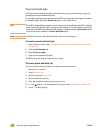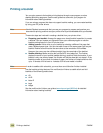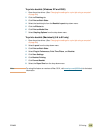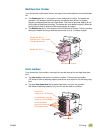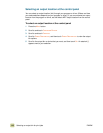ENWW 5 Printing 111
4 Type a user name and job name.
When you send the job to print, the MFP prints the number of copies that you set in the
printer driver. To print more quick copies at the MFP, see “To print additional copies of a
QuickCopy job” on page 111.
To print additional copies of a QuickCopy job
This section describes how to print additional copies of a job that is stored on the hard disk
at the control panel.
1 Press the M
ENU button.
2 Touch R
ETRIEVE JOB.
3 Scroll to and touch U
SER NAME.
4 Scroll to and touch your job.
5 Scroll to and touch P
RINT or touch DELETE. If you select print, enter the number of
copies that you want to print.
Note If PRINT has next to it, the job requires a PIN to print. See “Private jobs” on page 108.
6 Touch O
K to start printing.
To delete a QuickCopy job
Delete a QuickCopy job at the MFP when you no longer need it. If the MFP needs
additional space to store new QuickCopy jobs, the MFP will automatically delete other
stored QuickCopy jobs, starting with the oldest job.
Note Stored QuickCopy jobs can be deleted at the control panel or from HP Web Jetadmin.
1 Press the M
ENU button.
2 Touch R
ETRIEVE JOB.
3 Scroll to and touch U
SER NAME.
4 Scroll to and touch your job.
5 Scroll to and touch D
ELETE.
If D
ELETE has next to it, the job requires a PIN to delete. See “Private jobs” on
page 108.