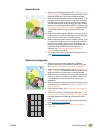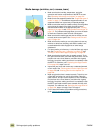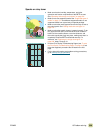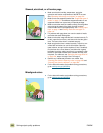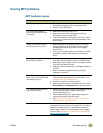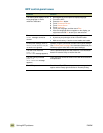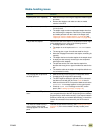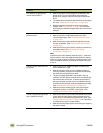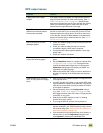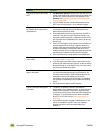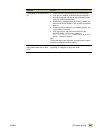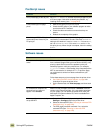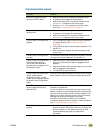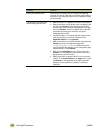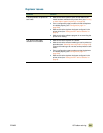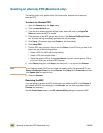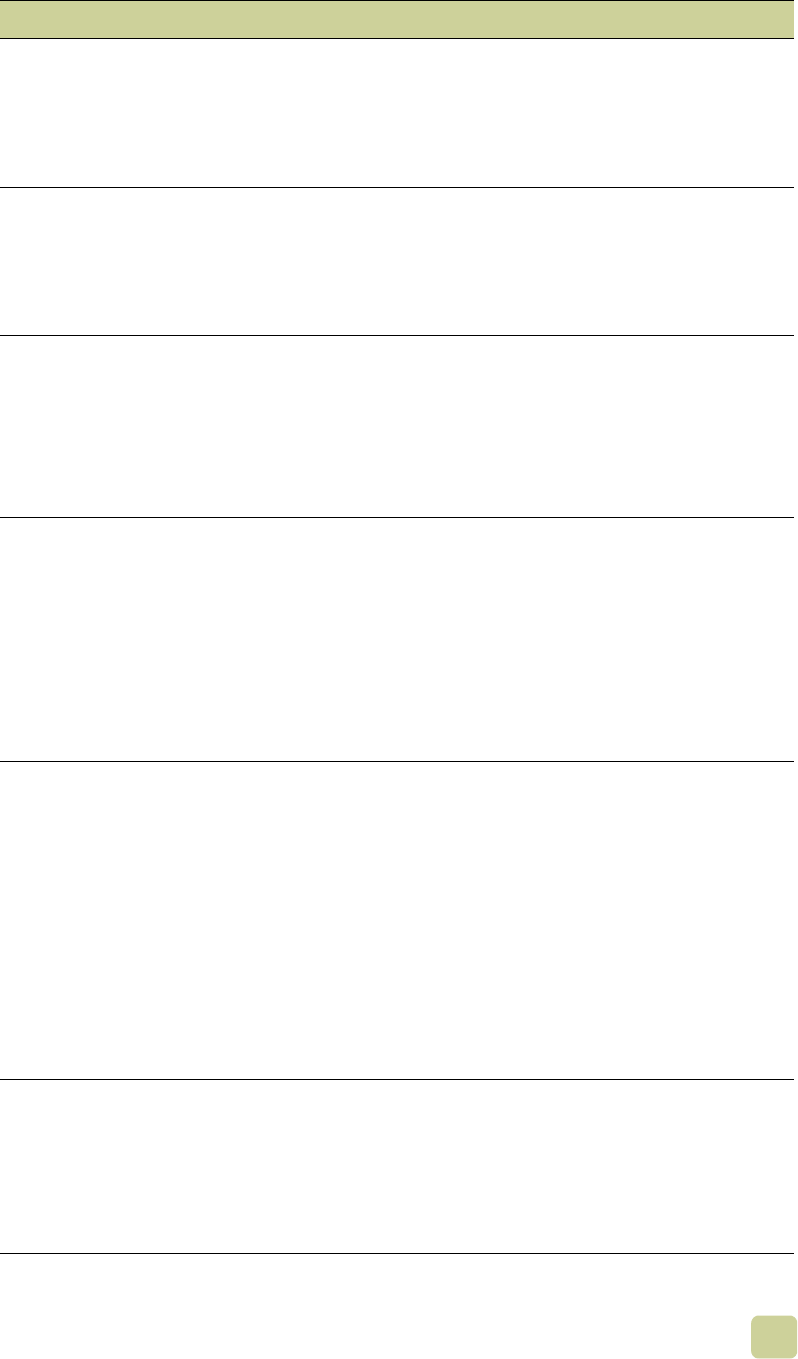
ENWW 10 Problem solving 335
MFP-output issues
Situation Solution
A page printed with clipped
margins.
If the page margins are clipped, you might have to print the
page at a lower resolution or install more memory. (See “To
install Flash Memory cards” on page 201.) Check the tray
alignment and make sure that the front and back are aligned.
Check your software program to make sure that no data
extends into the unprintable area of the page.
The MFP substituted a font
different from the disk-resident
font that was requested.
If you are using PCL, print the PCL Font Page, and verify that
the font is on the disk. If you are using PS, print the PS Font
Page and make sure that the font is on the disk. If the font is
not on the disk, use the HP Web Jetadmin or the Macintosh-
based HP LaserJet utility to download the font. (See “PCL or
PS font list” on page 352.)
Data is missing, but no MFP
messages appear.
● Check your software program to be sure that the print file
contains no errors.
● Check your cable to make sure that it is securely
connected to both the MFP and the computer.
● Your parallel MFP cable might be defective. Use a high-
quality cable.
● Check your network connection.
The first page takes much longer
to print than following pages.
● Make sure that the message READY appears on the control
panel.
● Set the PowerSave feature for a longer time period (See
“Configuration page” on page 346). If a page that has
complex formatting takes longer to print, changing the
PowerSave setting might not improve print speed. You
might want to simplify the page.
● Make sure that Auto-OHT mode is not set or that there is
less than 5% capacity in the 2,000-sheet side input tray
(tray 4).
Garbled pages print, overprints
occur, or only a portion of a page
prints.
● Make sure that your software program is configured for the
correct printer driver.
● Your MFP interface (I/O) cable or your parallel MFP cable
might be defective. Replace each cable with a high-quality
cable that you know works correctly to determine if either
of the cables is defective.
● Set the Personality item in the Configuration menu to
AUTO (See “System setup submenu” on page 140). The
MFP might have been set to PCL when a PS job was sent
to the MFP, or vice versa.
● Data sent to the MFP might be corrupt. Try sending
another file to see if it prints.
● Try turning the MFP off and then turning it back on.
The job prints with incorrect fonts.
● If you are printing an .EPS file, try downloading the fonts
that are contained in the .EPS file before printing. Use the
HP LaserJet Utility (See “Printer drivers and software for
Macintosh computers” on page 13).
● If the document is not printing with New York, Geneva, or
Monaco fonts, go into the Page Setup dialog box and
select Options to deselect the substituted fonts.