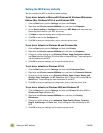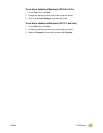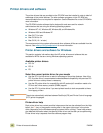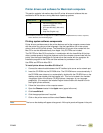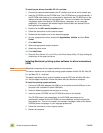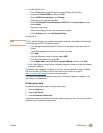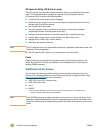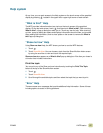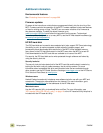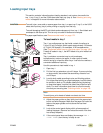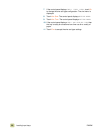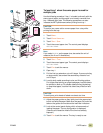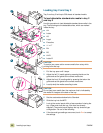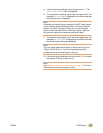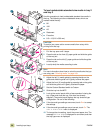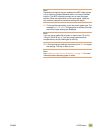18 Help system ENWW
Additional information
Environmental features
See “Protecting the environment” on page 369.
Firmware updates
Firmware is the instructions or data that are programmed directly into the circuitry of the
MFP. Firmware controls the operation of the MFP. Firmware updates include new features
or fixes for existing errors or bugs. The MFP can use newer versions of its firmware as
they become available. To obtain the latest firmware, go to
www.hp.com/go/clj9500mfp
and follow the instructions on the screen. To download
firmware updates easily to one or to many MFPs, use the HP Web Jetadmin software (go
to www.hp.com/go/webjetadmin
).
HP EIO hard disk
The EIO hard-disk can be used to store selected print jobs, support RIP Once technology
(the ability to print, at maximum speed, multiple copies of complex pages), and
permanently store downloaded fonts and forms in the MFP. Unlike standard memory,
many items on the EIO hard disk remain in the MFP even when the MFP is turned off.
Fonts downloaded to the EIO hard disk are available to all users of the MFP.
For security, the EIO hard disk can be write-protected through software and locked by
using the security lock slot.
Security lock slot
The security lock slot helps deter theft of the MFP hard disk and the data it contains by
locking the slot with a security cable accessory that is sold by vendors. For more
information about compatible disk drive and formatter locks that are available through
other vendors, see the HP Global Solutions Catalog at www.hpgsc.com
or the HP Secure
Print Solutions Data Sheet at www.hp.com
.
Windows users
Hewlett-Packard occasionally introduces new software tools for use with your MFP and
accessories. These tools are available from the Internet. For more information, go to
www.hp.com/go/clj9500mfp
for the addresses of the HP Web sites.
Macintosh users
Use the HP LaserJet Utility to download fonts and files. For more information, see
“HP LaserJet Utility (OS 8.6 to 9.x only)” on page 16 or the HP LaserJet Utility Help that is
included with the HP LaserJet Utility.