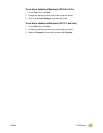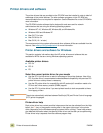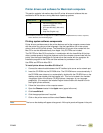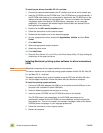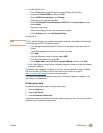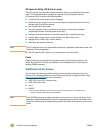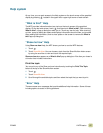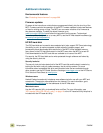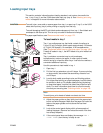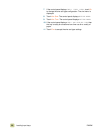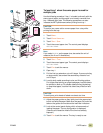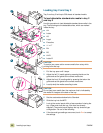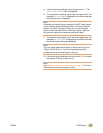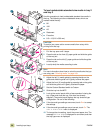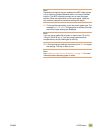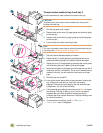ENWW 1 MFP basics 19
Loading input trays
This section contains information about loading standard- and custom-size media into
tray 1, tray 2, tray 3, and the 2,000-sheet side input tray (tray 4). See Selecting and using
media in chapter 8 for more information about media.
CAUTION To avoid a jam, never add or remove paper from tray 1 or open tray 2, tray 3, or the 2,000-
sheet side input tray (tray 4) while printing or copying from that tray.
To avoid damaging the MFP, print labels and envelopes only from tray 1. Send labels and
envelopes to the face-up bin. Print on only one side of labels and envelopes.
For paper specifications, see “Recommended media” on page 172.
To load media in tray 1
Tray 1 is a multipurpose tray that holds a stack of media up to
5 mm (0.2 inch) in height, which equals approximately 100 sheets
of 75 g/m² (20-lb paper), 10 envelopes, or 20 transparencies.
(See “Supported media sizes for input and output” on page 180.)
If media is loaded in tray 1, the MFP default is to print media from
tray 1 first.
Tray 1 provides a convenient way to print envelopes,
transparencies, custom-size paper, or other types of media
without having to unload the other trays. It can also be used as a
convenient additional input tray.
Use this procedure to load media in tray 1.
1 Open tray 1.
2 Pull the first tray extension out until it stops. If you are printing
on large media, also extend the second tray extension out
until it stops.
3 Load (orient) media according to size and finishing options.
For single-sided printing on preprinted paper, load the side to
be printed on face up. For double-sided printing (duplexing)
on preprinted paper, load the first side to be printed on face
down. For more information about how to orient the media
size that you are using, see “Orienting media” on page 168.
Note
To avoid jams, print sheets of labels one sheet at a time.
4 Adjust the paper guides so they lightly touch the paper stack,
but do not bend the paper. Make sure the paper fits under the
tabs on the paper guides and not above the load level
indicators.
5 Look at the control-panel display within a few seconds of
loading the paper. (Remove and reload the media if the time
has already elapsed.)
6 If the control panel does not display the message TRAY 1
<TYPE> <SIZE>, then the tray is ready to use.
1
3
4