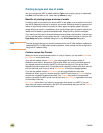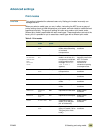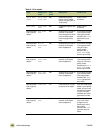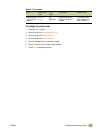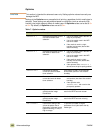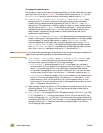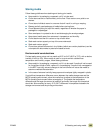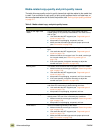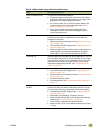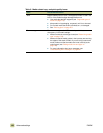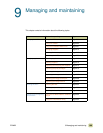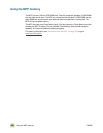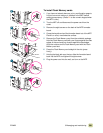196 Advanced settings ENWW
Media-related copy-quality and print-quality issues
The table lists copy-quality and print-quality issues that might be related to the media that
is used. If you encounter a copy-quality or print-quality problem that is not listed here, or
the recommended actions do not solve the problem, see “Solving output-quality problems”
on page 317.
Table 8. Media-related copy- and print-quality issues
Issue Recommended action
Marks on the edge of the
media
This can be caused by certain thin, rough media, and some
coated (glossy or very smooth) media effects. The marks can be
dark or light.
● Use media that the MFP supports (see “Supported types of
media” on page 172).
● Keep media in its packaging, unopened, until use.
● Make sure that the media type uses the proper print mode
(see “Print modes” on page 189).
Uneven color coverage This can be caused by rough media or by using the wrong media
type.
● Use media that the MFP supports (see “Supported types of
media” on page 172).
● Make sure that the correct type is set. If in doubt, use the type
for a heavier media (see “Determining media type” on
page 179).
● If the issue persists, it might be necessary to adjust the
transfer rate (see “Optimize” on page 192).
Missing toner This usually occurs because the wrong type is set for the media.
● Make sure that the correct type is set (see “Determining media
type” on page 179).
● Use media that the MFP supports (see “Supported types of
media” on page 172).
● Keep media in its packaging, unopened, until it is to be used.
● If the issue persists, it might be necessary to adjust the
transfer rate (see “Optimize” on page 192).
Media blisters Moisture trapped under the coating of coated media can expand
and distort the media when it passes through the fuser.
● Use media that the MFP supports (see “Supported types of
media” on page 172).
● Keep media in its packaging, unopened, until use.
Marks across the page These marks are generally more prevalent in dark colors in high-
density areas. This can occur in extremely dry conditions.
● Make sure that the correct type is set (see “Determining media
type” on page 179).
● Keep media in its packaging, unopened, until use.
Toner blisters Toner is not adhering correctly to the media.
● Make sure that the correct type is set (see “Determining media
type” on page 179).
● Use media that the MFP supports (see “Supported types of
media” on page 172).
● Make sure that the media type uses the proper print mode
(see “Print modes” on page 189).